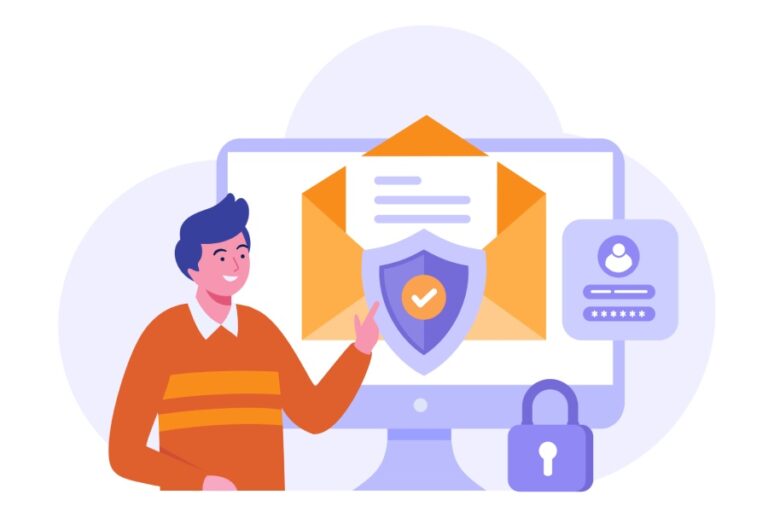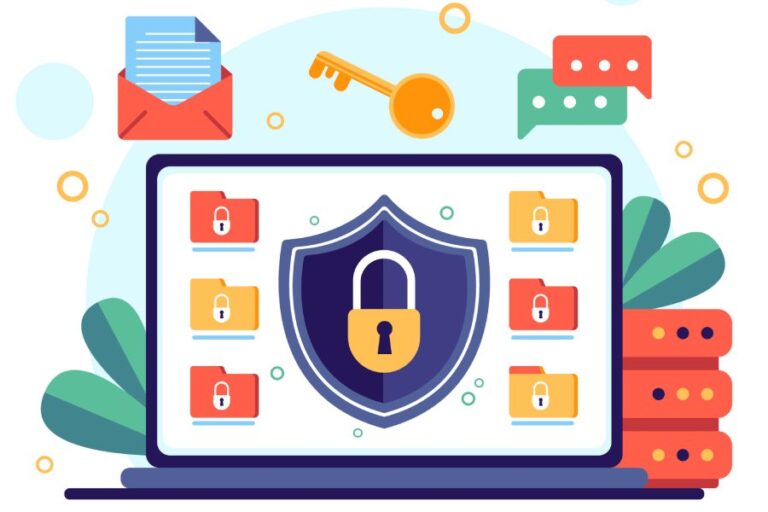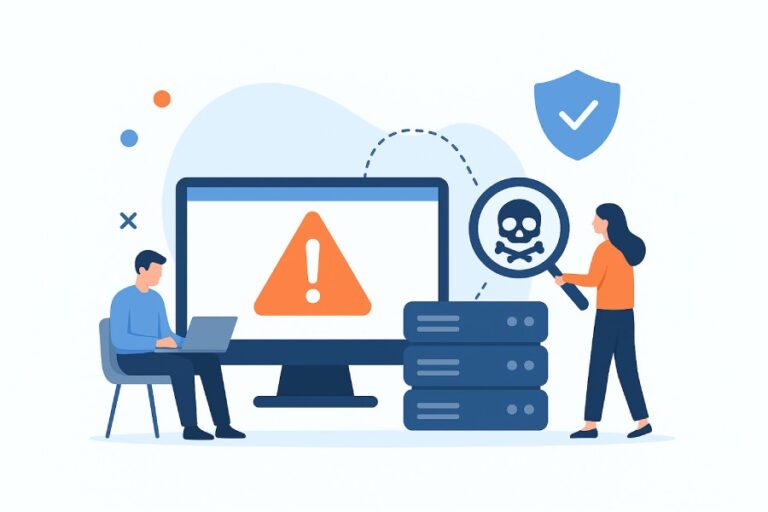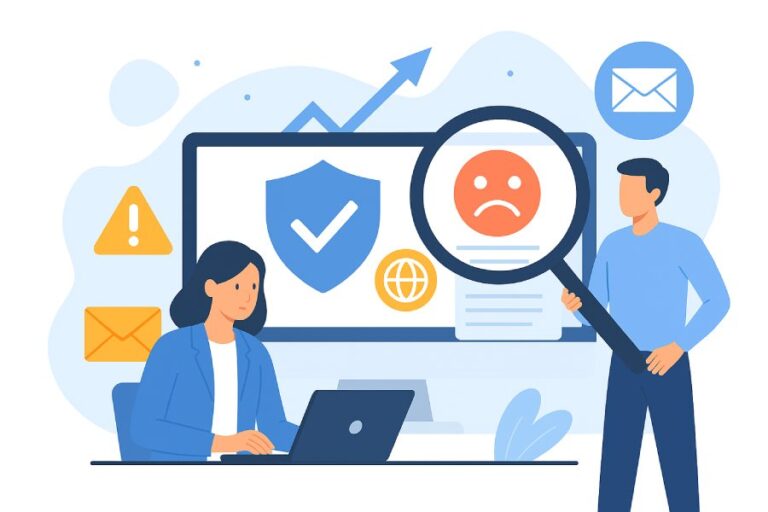How To Configure SPF Record For Gmail To Prevent Email Spoofing
Configuring an SPF (Sender Policy Framework) record for Gmail is one of the most effective ways to protect your domain from email spoofing and phishing attacks. SPF works by verifying which mail servers are authorized to send emails on behalf of your domain, ensuring that malicious actors cannot impersonate your brand or send fraudulent messages from unauthorized servers. For Gmail and Google Workspace users, this authentication step is crucial for maintaining sender reputation, improving deliverability, and safeguarding sensitive communication.
By properly setting up an SPF record in your domain’s DNS settings, Gmail’s servers can validate legitimate email sources and reject or flag suspicious ones. This not only strengthens your organization’s email security but also reduces the risk of phishing, spam, and email fraud. Implementing SPF alongside DKIM and DMARC provides a comprehensive layer of protection, ensuring that every message sent from your domain is both verified and trusted.
Understanding Email Spoofing and Its Risks
Email spoofing is a prevalent form of email fraud where attackers forge email headers to make messages appear as if they originate from a trusted sender or domain. This technique exploits weaknesses in email protocols and can lead to severe consequences including phishing attacks, data breaches, and brand reputation damage. For users and administrators of Gmail and Google Workspace (formerly G Suite), understanding and mitigating email spoofing is crucial to maintaining robust email security.
Spoofed emails can bypass basic filters and trick recipients into divulging sensitive information or downloading malware. This undermines email sender verification processes and can negatively affect email deliverability and reputation. Attackers often exploit lax configurations in SPF, DKIM, and DMARC records, which are essential components of email domain authentication designed to enforce email policy compliance. Without these, Gmail spam filtering can fail to detect malicious emails, leading to higher risks of email phishing protection failures.
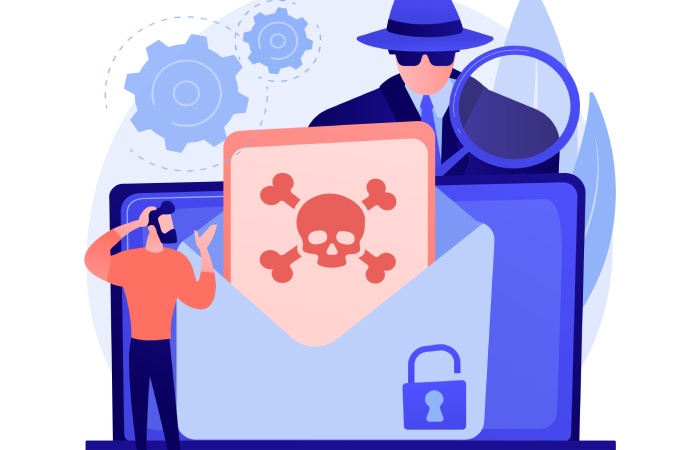
What is an SPF Record and How It Works
A Sender Policy Framework (SPF) record is a specific DNS TXT record published at the domain level to indicate which mail servers (mail transfer agents) are authorized to send emails on behalf of that domain. When receiving servers, including those servicing Gmail SMTP or third-party email services like Microsoft Office 365, Yahoo Mail, and Zoho Mail, receive an email, they perform an SPF lookup to check the sender’s IP against the SPF DNS record.
The SPF record helps prevent email spoofing by providing an email authentication mechanism that verifies if the sending mail server’s IP matches the allowed IPs for the domain, as specified in the SPF syntax embedded within the DNS TXT record. If the IP does not match, Gmail and other email gateways can tag the email as spam or reject the message outright, minimizing email bounceback caused by suspicious sources.
SPF is part of a triad of email authentication standards alongside domainKeys identified mail (DKIM) and DMARC, which together ensure comprehensive email security. DKIM attaches a cryptographic signature to outgoing email headers, while DMARC leverages SPF and DKIM results to enforce consistent policies across receiving mail servers and provides email fraud detection and reporting mechanisms, often integrated with cloud email security platforms like Cisco, Proofpoint, Barracuda Networks, and Mimecast.
Importance of SPF Records for Gmail Users
For Gmail and Google Workspace users, correctly configuring SPF records is integral to optimizing email sender reputation and ensuring emails bypass Gmail spam filtering. Without a proper SPF record, Gmail’s mail transfer agents may mistakenly classify legitimate emails as phishing or spam, reducing email deliverability rates significantly. This situation is exacerbated in scenarios involving bulk email sending or using various email relays, including third-party email services such as SendGrid, Amazon SES, SparkPost, or Postmark.
An accurate SPF configuration helps Gmail’s mail servers validate allowable senders, facilitating SPF alignment between the “Return-Path” and “From” email headers, a key factor in DMARC compliance. This alignment reinforces email sender verification and enhances domain-level email compliance by reducing spoofed emails and associated reputational harm.
Moreover, admins managing Google Workspace domains can monitor usage and authentication issues through Google Admin Console and Google Postmaster Tools, both pivotal for tracking email policy enforcement efficiency and mitigating SPF record syntax errors that could invalidate SPF checks.
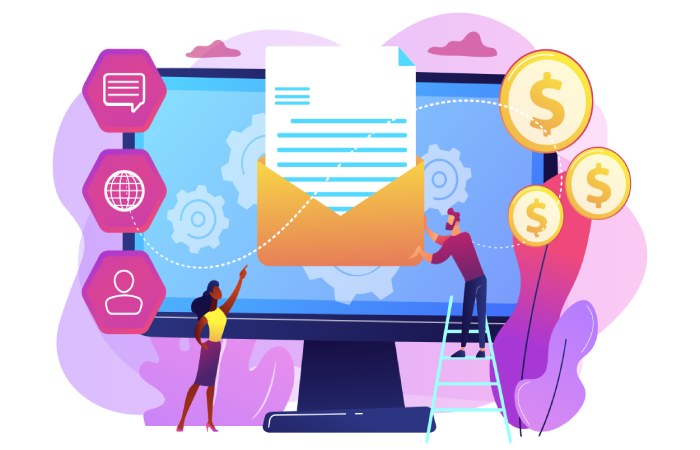
Prerequisites for Configuring SPF Record for Gmail
Before configuring an SPF DNS record for Gmail, it is essential to gather some preliminary information and tools:
- Access to Your Domain’s DNS Hosting Provider: Since the SPF DNS record is published as a DNS TXT record, access to the DNS management console of your domain’s hosting provider or registrar (such as Cloudflare, GoDaddy, or others) is required.
- List of All Authorized Sending IPs: Identify the IP ranges of all mail servers authorized to send emails on behalf of your domain. This includes Gmail SMTP servers if using Google Workspace, plus any third-party services like Microsoft Office 365, Amazon SES, or external email gateways you may utilize.
- Knowledge of SPF Syntax and Limits: Understanding SPF syntax is crucial to avoid syntax errors and exceeding SPF record limits (such as the 10 DNS lookup limit), which could cause SPF lookup failures during email authentication.
- Tools for SPF Record Testing and Lookup: Before deployment, validate your SPF DNS record using SPF record testing tools available from providers like OpenSPF, Dmarcian, or ValiMail to ensure correct syntax and adequate coverage.
Having these prerequisites in place prevents common issues such as email bounceback, reduced email deliverability, and incorrect SPF alignment that compromises email security.
How to Identify Your Domain’s DNS Hosting Provider
Identifying where your domain’s DNS records are managed is the first step in implementing an SPF configuration. This can be accomplished by performing an MX records lookup or DNS TXT record query to determine where email routing and domain authentication policies are controlled.
Here are practical methods to identify your DNS hosting provider:
- Check Domain Registrar Records: The domain registrar’s control panel often lists authoritative nameservers. Using WHOIS services or registrars like GoDaddy, Namecheap, or Google Domains can reveal the DNS hosting provider.
- Perform DNS Lookup Tools: Utilize online tools like MXToolbox, DNSChecker, or command-line utilities like `nslookup` or `dig` to query MX records and TXT records (including existing SPF records). These queries can indicate which nameservers respond authoritatively for your domain.
- Analyze Email Headers: Inspect email headers from received emails sent by your domain. Headers can provide clues about the mail server handling outbound emails, presence of SPF pass/fail results, and relay paths that might indicate third-party email services or email relays involved.
Once identified, the DNS hosting provider’s platform (such as Cloudflare’s DNS management interface or Google Admin Console for Google Workspace domains) allows you to create or update the SPF DNS TXT record by specifying or modifying the SPF syntax to include authorized IP ranges and mechanisms required for Gmail and other services.
This foundational understanding and preparatory knowledge pave the way for a successful Sender Policy Framework implementation, significantly reducing email spoofing risks and reinforcing email domain authentication for Gmail users and beyond.
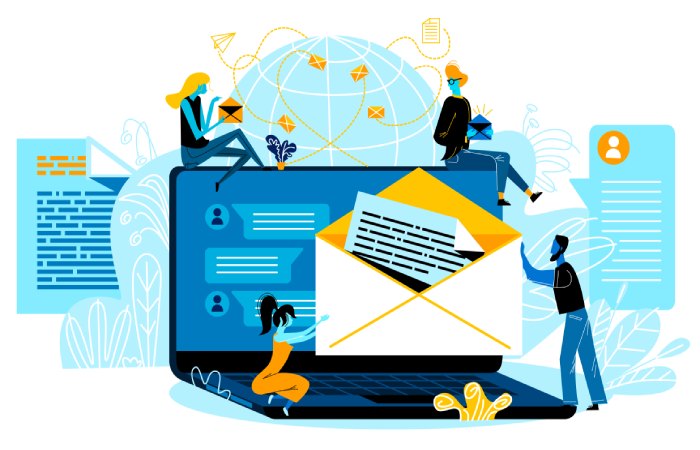
Step-by-Step Guide to Creating an SPF Record for Gmail
Implementing a Sender Policy Framework (SPF) record is a critical step in email domain authentication, especially when using Gmail SMTP services through Google Workspace or G Suite. An SPF DNS record helps establish which mail servers are authorized to send emails on behalf of your domain, thus reducing email spoofing and improving email deliverability.
1. Identify All Sending Sources
Begin by listing all authorized mail servers and email relays used to send emails from your domain. This includes Gmail SMTP for Google Workspace, third-party email services like SendGrid, Amazon SES, or Microsoft Office 365, as well as internal mail transfer agents.
2. Construct the SPF Record
Construct your SPF TXT record following the SPF syntax. A basic SPF record for Gmail could look like:
v=spf1 include:_spf.google.com ~allThe `include:_spf.google.com` authorizes Google’s mail servers. If you use third-party services, incorporate their SPF mechanisms, for example:
v=spf1 include:_spf.google.com include:spf.sendgrid.net ip4:192.0.2.0/24 -all`-all` indicates a hard fail for unauthorized senders.
3. Verify SPF Syntax
Use tools from OpenSPF or services like Dmarcian and ValiMail to review your SPF record syntax, ensuring there are no SPF record syntax errors, which can cause email bounceback or delivery failures.
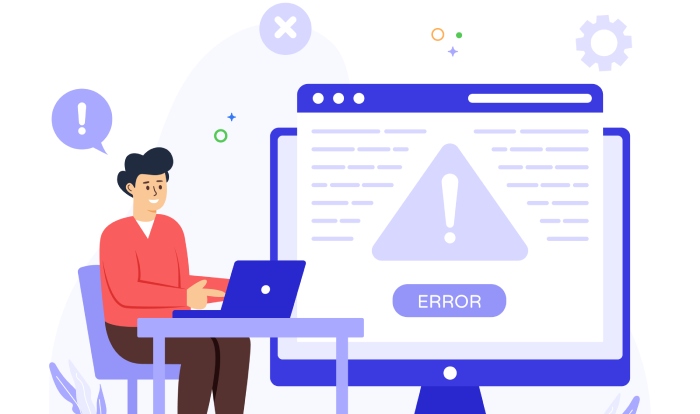
How to Add or Update the SPF Record in Your Domain DNS
Once your SPF record is created, it must be added as a DNS TXT record in your domain’s DNS settings. Here’s how to update SPF DNS records effectively:
- Access DNS Management Console: Log in to your domain registrar or DNS hosting provider dashboard, such as Cloudflare or your hosting control panel.
- Locate DNS TXT Record Section: Navigate to the section where DNS records are managed. This is where MX records and other DNS entries are configured.
- Add or Modify the SPF TXT Record: If an SPF record doesn’t exist, create a new TXT record named as your root domain. Add the SPF configuration string in the value field. If modifying an existing SPF record, update it to reflect all legitimate email senders without exceeding SPF record limits, which usually allow up to 10 DNS lookups.
- Save and Apply Changes: Save the updated DNS TXT record. DNS propagation may take several hours, during which some mail servers may continue to use cached SPF records.
- Verify Reverse DNS and MX records: For enhanced email sender verification, verify your domain’s MX records and reverse DNS configurations since email gateways like Barracuda Networks and Mimecast use these parameters for email security and spam filtering.
Validating and Testing Your SPF Record
After updating your SPF DNS record, validation and testing are essential to ensure it works correctly and enhances your email compliance and deliverability:
- Perform SPF Lookup: Use SPF lookup tools available through OpenSPF or Google Admin Console to confirm that your DNS TXT record is correctly published and accessible.
- SPF Record Testing Services: Utilize specialized services like Dmarcian, ValiMail, or Agari for comprehensive SPF record testing, which simulates email delivery scenarios to detect SPF alignment issues and SPF record limits breaches.
- Monitor Email Headers in Gmail and Other Providers: Examine email headers of both inbound and sent messages to confirm that mail transfer agents identify your SPF record correctly, which assists in Gmail spam filtering and email phishing protection.
- Google Postmaster Tools: Integrate with Google Postmaster Tools to monitor the domain’s email sender reputation and detect SPF related issues affecting bulk email sending.
Common SPF Record Errors and How to Fix Them
To maintain robust email domain authentication, be aware of the following typical SPF record errors and their remedies:
- SPF Record Syntax Errors: Incorrect syntax causes failures; use validators to fix syntax issues like missing mechanisms or tags.
- Too Many DNS Lookups: SPF record limits prevent more than 10 DNS lookups. Consolidate or remove unnecessary includes or IP ranges to comply.
- Multiple SPF Records: Having multiple SPF DNS records can cause authentication failures. Merge all authorized senders into a single TXT record.
- Incorrect Include Statements: Using incorrect or deprecated include mechanisms causes SPF failures. Verify third-party sender domains (e.g., `include:spf.protection.outlook.com` for Office 365).
- DNS Propagation Delays: Changes to the SPF DNS record can take time to propagate, leading to temporary email bounceback or mailbox delivery issues.
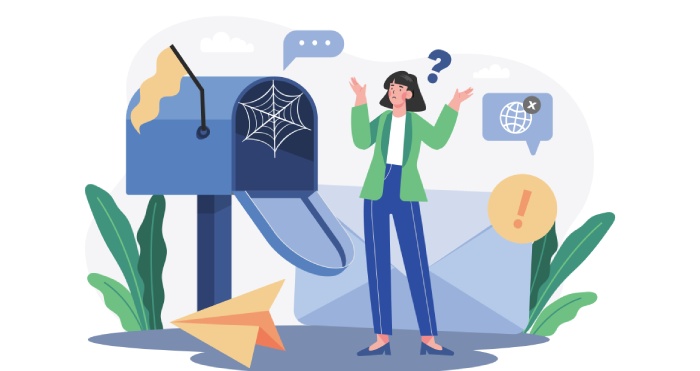
Additional Email Authentication Methods to Complement SPF
While SPF greatly enhances email sender verification, it should not be used in isolation. Complementary email authentication protocols strengthen your email security posture and protect against phishing and email fraud detection:
- DomainKeys Identified Mail (DKIM): DKIM adds a cryptographic signature to email headers, enabling mail servers to verify that the email content remains unchanged since being authorized.
- Domain-based Message Authentication, Reporting & Conformance (DMARC): DMARC uses SPF and DKIM alignment results to enforce email policy enforcement, defining how recipient mail servers (MX or inbound gateways like Cisco or Proofpoint) handle unauthorized emails.
- Reverse DNS & PTR Records: Configured reverse DNS records validate the sending mail server’s IP address against the domain name, further supporting email sender reputation.
- Email Header Analysis and Compliance Tools: Systems like Google Workspace’s Admin Console and Microsoft Office 365 offer tools to analyze email headers and adjust email phishing protection policies.
- Cloud Email Security Solutions: Vendors such as Barracuda Networks and Mimecast provide email gateways with enhanced filtering that leverage SPF, DKIM, and DMARC to prevent spam and phishing.
Employing SPF alongside DKIM and DMARC ensures your domain sustains high email deliverability, minimizes Gmail spam filtering misclassifications, and fortifies your organization’s overall email security framework.
FAQs
What is the primary function of a Sender Policy Framework (SPF) record?
An SPF record specifies which mail servers are authorized to send emails for a particular domain, helping to prevent email spoofing and improve email deliverability.
How do I check if my SPF record is set up correctly?
You can use SPF lookup and SPF record testing tools like those provided by OpenSPF, Dmarcian, or Google Admin Console to verify the existence and correctness of your SPF DNS TXT record.
Can I have multiple SPF records for a single domain?
No, having multiple SPF TXT records causes email authentication failures. Instead, consolidate all authorized sending sources into a single SPF record following SPF syntax guidelines.
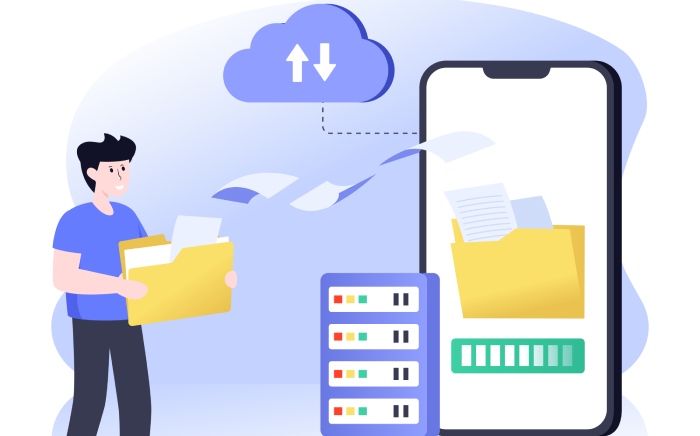
How does SPF complement DKIM and DMARC?
SPF verifies the sending server’s IP against the domain’s permitted list, DKIM verifies the message integrity with cryptographic signatures, and DMARC enforces policies based on SPF and DKIM alignment to protect against phishing and fraud.
What issues can arise from exceeding SPF record limits?
Exceeding the 10 DNS lookup limit in SPF configuration can cause SPF lookup failures, leading to emails being marked as spam or rejected, negatively impacting email deliverability.
Key Takeaways
- Creating and maintaining a precise SPF DNS record is essential for email domain authentication and to prevent email spoofing and phishing.
- SPF records should be properly added as DNS TXT records within your domain’s DNS settings and tested using SPF lookup and testing tools.
- Common SPF errors include syntax mistakes, multiple SPF records, and exceeding DNS lookup limits, all of which can impair email deliverability.
- Complementing SPF with DKIM and DMARC enhances email policy enforcement and significantly strengthens your email security.
- Utilizing tools such as Google Postmaster Tools, Google Admin Console, and cloud email security providers supports ongoing monitoring and optimization of your email sender reputation.