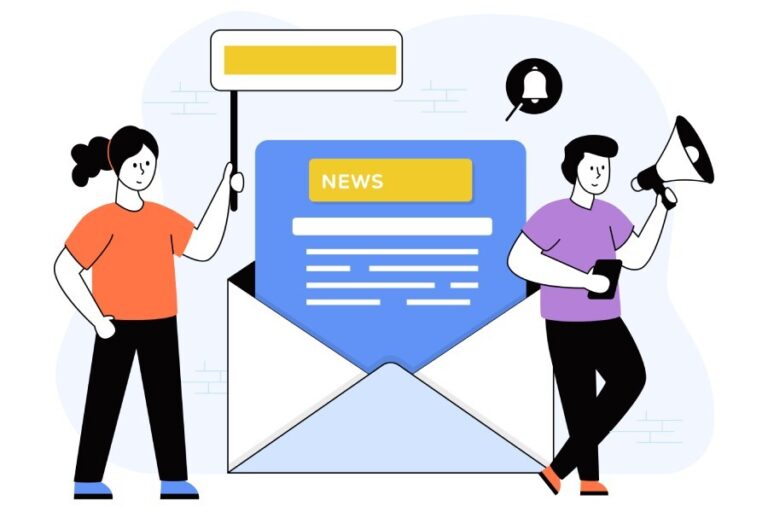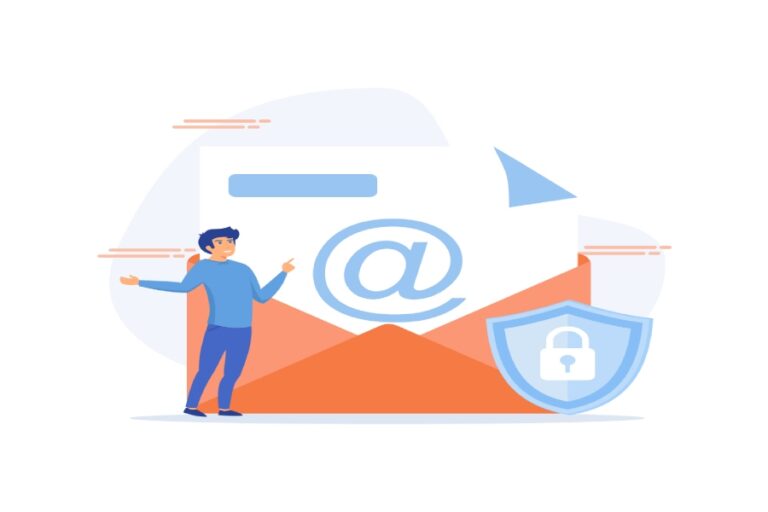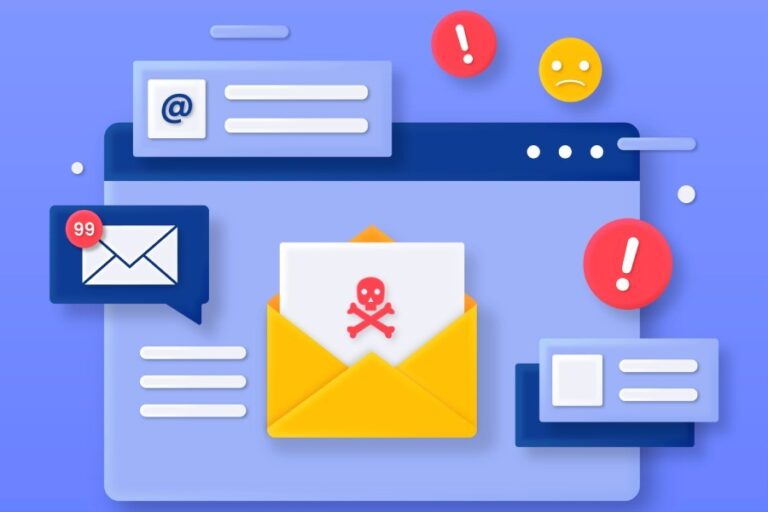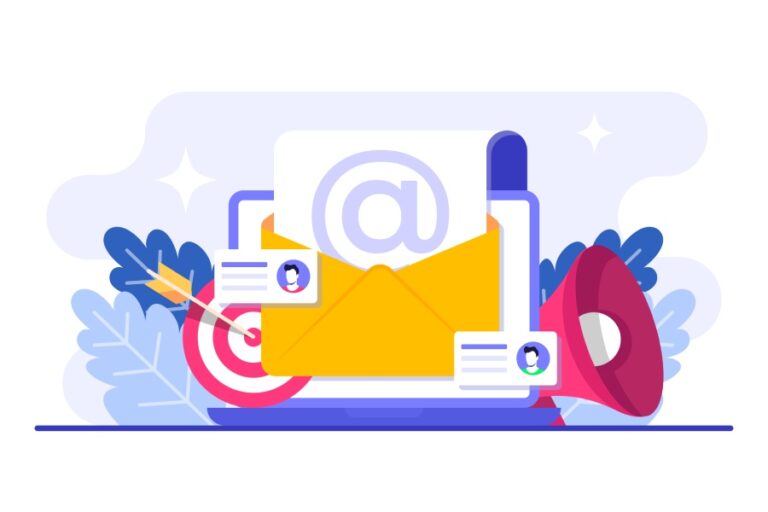How To Flush DNS Cache: A Step-by-Step Guide
Flushing the DNS cache might sound like something only tech whizzes do, but in reality, it’s a simple yet powerful way to boost your internet connection. If you’ve ever found yourself staring at a blank webpage or struggling to access a site that should be up and running, chances are your DNS cache might be the culprit. Think of it as your computer’s memory bank for website addresses—sometimes it holds onto outdated information that can lead to frustrating delays. Whether you’re a casual browser or a heavy streamer, learning how to flush your DNS cache is an essential skill that can help clear away those pesky issues and bring speed back to your web experience. In this guide, we’ll walk you through straightforward steps for different operating systems so you can enjoy a smoother online journey.
To flush the DNS cache, you can follow these steps depending on your operating system: for Windows, open Command Prompt as an administrator and enter the command ‘ipconfig /flushdns’; for macOS, open Terminal and type ‘sudo killall -HUP mDNSResponder’. Flushing the DNS cache helps ensure that your computer can access websites using the most current IP addresses, improving overall internet connectivity.
Flushing DNS Cache on Windows
The process to flush the DNS cache might sound technical, but it’s really quite simple once you get the hang of it. Before we go any deeper, it’s worth mentioning why this is essential: a corrupted local DNS cache can result in issues like websites not loading properly, leading to frustration and wasted time. Flushing clears out outdated entries and allows for fresh, accurate domain resolutions, enhancing your overall browsing experience.
Step I – Open Command Prompt
To kick things off, you’ll need to open the Command Prompt with administrative privileges since that’s where you’ll enter the command needed to flush the DNS cache.
Start by pressing the ‘Windows’ key on your keyboard; this opens up the Start menu. Type ‘cmd’ in the search bar—within seconds, you’ll see “Command Prompt” pop up as a search result. But here’s an important tip: do not rush into opening it just yet!
Right-click on “Command Prompt” and select ‘Run as administrator.’ This step is crucial because without administrator rights, you may encounter errors as you try to execute commands that require elevated privileges.
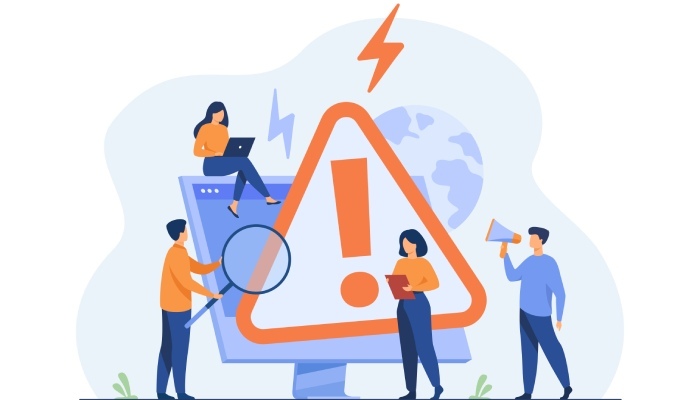
Now that you have the Command Prompt ready at your fingertips, you are just a few keystrokes away from clearing your DNS cache.
Step II – Input the Command
When you’re presented with the black window of Command Prompt, it’s time to roll up your sleeves and type in the command ipconfig /flushdns. Make sure you enter it exactly as shown—spelling mistakes can lead to misunderstandings with your operating system.
Once you’ve typed the command, press ‘Enter.’ Almost immediately, you will see a confirmation message stating, “Successfully flushed the DNS Resolver Cache.” This success message is reassuring because it indicates that your system has successfully cleared out its previous cached records.
Remember, this isn’t just a technical step—it’s an essential part of maintaining a smooth internet environment. Regularly flushing your DNS can prevent hiccconnectionsups when accessing frequently visited sites or running applications that rely heavily on network .
After completing this process, you might notice an improvement in how quickly websites load or how efficiently apps function over the internet. If you’re still experiencing issues post-flush, don’t fret; sometimes there might be underlying problems beyond just a corrupted DNS cache.
Additional Insights
For those comfortable with PowerShell—a more advanced tool within Windows—you can achieve the same result by opening PowerShell as an administrator and typing in Clear-DnsClientCache. Again, pressing ‘Enter’ will do the trick.
You can verify cached records before flushing them using either Command Prompt (inputting ipconfig /displaydns) or PowerShell with Get-DnsClientCache. This gives a glimpse into what domains your machine currently recognizes.
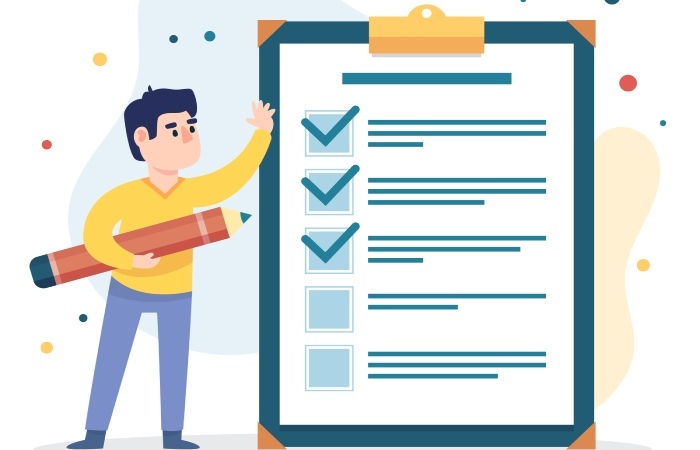
Finally, remember that browsers like Microsoft Edge, Google Chrome, and Mozilla Firefox also maintain separate DNS caches which can sometimes interfere with loading web pages.
This knowledge about flushing DNS cache sets a solid foundation for further exploring similar processes on different platforms.
Clearing DNS on macOS
For macOS users, the steps to flush the DNS cache are slightly different from those on Windows machines, but just as effective in restoring smooth internet access. Understanding how to navigate your Mac with ease will make it more seamless. The key to this process is utilizing the Terminal, which might sound intimidating if you haven’t used it before; however, once you follow the steps, you’ll find it’s quite manageable.
Step I – Open Terminal
To begin, open the Terminal application by navigating to your ‘Applications’ folder. Once there, look for a subfolder labeled ‘Utilities.’ Within this folder lies the Terminal icon. Click on it to launch the program, where you’ll see a blinking cursor waiting for your command. This is where the magic happens!
The Terminal might seem like a doorway into advanced computing, but don’t let that intimidate you. It’s simply a powerful tool that interacts directly with your system settings.
Step II – Execute the Command
With Terminal open, you’re ready for action. Type in the command sudo killall -HUP mDNSResponder and then hit ‘Enter.’ This command tells your Mac to stop all existing DNS queries and refresh its connection to the Internet. When you enter this command, be prepared to provide your administrator password as a form of validation. It’s like entering a sacred space within your computer—your password is your key!
Now, here’s an interesting quirk: after hitting ‘Enter,’ you won’t receive any confirmation message that the DNS cache has been cleared. At first, this might leave you wondering if the command worked. In reality, however, the lack of feedback doesn’t mean nothing happened—your DNS cache is indeed cleared and functioning properly now.
Before diving into these commands, ensure that you have administrative access. This step is crucial because only those with proper permissions can perform such actions effectively.
Remember that flushing the DNS cache should typically be reserved for situations where you’re facing connection issues or after making changes to domain settings. Regular maintenance of your DNS cache isn’t necessary as removing it can interrupt some cached validations that help streamline faster Mac internet connections. Therefore, approach this action with purpose rather than routine.
By understanding these simple steps and following them accurately, you’re taking control of your Mac’s performance while becoming more comfortable with popular command-line utilities. Every use of Terminal gets you closer to mastering many other tasks down the line!
Now that we’ve explored how to clear your DNS cache on macOS, let’s transition to similar procedures tailored for users in different environments.

DNS Cache Flush for Linux Users
Linux systems, particularly popular distributions like Ubuntu and CentOS, provide multiple straightforward methods to clear the DNS cache. This process is vital because it helps resolve internet browsing issues stemming from outdated or corrupted DNS records. After visiting a newly launched website or experiencing connectivity hiccups, the best first step is often to flush your DNS cache.
Ubuntu/Debian
In Ubuntu and Debian-based systems, the commonly used method is through systemd, a system management daemon. To clear the DNS cache effectively, open your terminal and enter the command:
sudo systemd-resolve –flush-caches
This command instructs the system to refresh its memory of domain name mappings. The beauty of this command lies in its simplicity; you might notice a quicker response time when resolving domain names soon after executing it. Understanding how systemd operates can also give you insights into why this method is reliable and broadly supported among these systems.
CentOS/RedHat
For CentOS and RedHat distributions, the approach involves restarting the NetworkManager service. Type the following command into your terminal:
sudo systemctl restart NetworkManager
It’s crucial to save any ongoing work before executing this command, as it momentarily disconnects your network interface while refreshing the network configuration. Though this may feel intimidating, it’s a routine procedure that ensures fresh networking settings are applied immediately, which can help rectify address resolution problems.
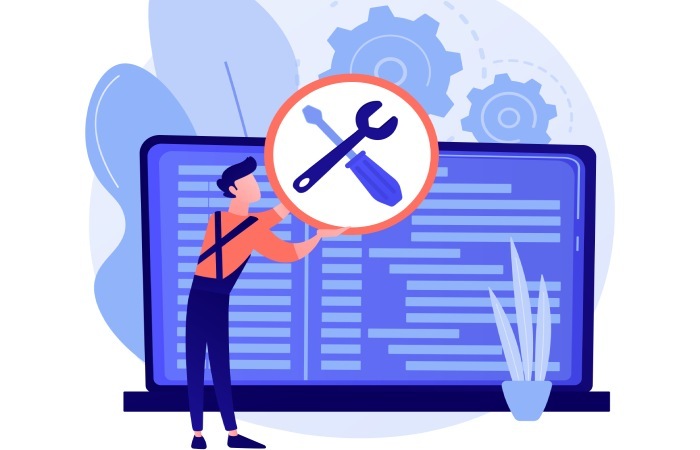
Google Chrome (Linux)
If you primarily browse using Google Chrome on your Linux machine, there’s an efficient way to flush its internal DNS cache without altering system-wide settings. Simply type chrome://net-internals/#dns into your address bar and hit Enter. This will bring you to a dedicated section where you can click on ‘Clear host cache’.
Having control over both browser-specific and system-level DNS flushes enhances user experience significantly since it addresses potential browsing errors directly related to cached information. This allows for quick resolutions of access issues without diving deep into system configurations.
By understanding these methods, you’re well-equipped to tackle connectivity challenges proactively. Next, we’ll explore how these flushing techniques can significantly enhance your overall browsing experience.
Benefits of Flushing DNS Cache
Regularly flushing your DNS cache provides several substantial benefits that can significantly enhance your overall internet experience. One of the most immediate advantages is that it clears away outdated or corrupted DNS entries that often lead to connectivity problems. For instance, picture this: a website changes its IP address, but your device stubbornly clings to the old one in its memory. You might find yourself frustrated, unable to access a site you know should be up and running. By simply executing a DNS flush, you eliminate these troublesome legacy records and allow your system to retrieve the most accurate data from the server.
Think of flushing the DNS cache as similar to decluttering your closet. Every now and then, you need to remove old clothes that no longer fit or are out of style. This allows room for fresh outfits—like updated DNS data—to come in without the confusion of what’s outdated hanging around. When all unnecessary items (or old cache entries) are gone, it makes it easier to find exactly what you need.
Another key benefit of maintaining a healthy DNS cache is enhanced security. Malicious entries can find their way into your cache, much like random junk mail slips into your mailbox. Flushing the cache regularly is akin to cleaning out that inbox, ensuring that only safe, legitimate data passes through. In today’s world where cyber threats are all too real, such preventive measures become essential.
Just think about it: you wouldn’t stick with an old map if GPS technology came around—so why stick with outdated DNS records?
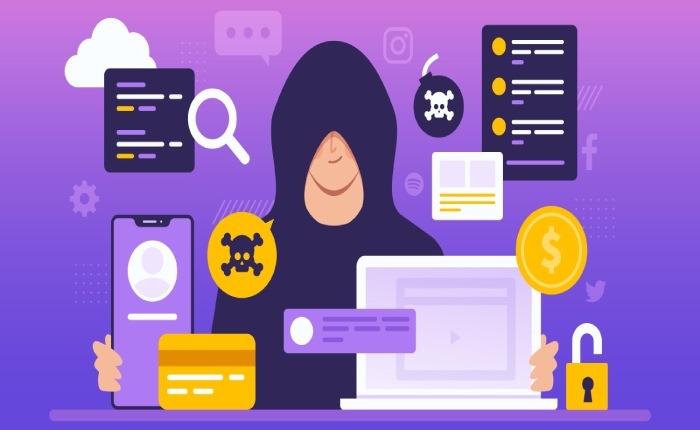
Beyond just clearing clutter and enhancing security, another crucial aspect is improved performance.
When your DNS cache is fresh and up-to-date, it can lead to faster website loading times. An unflushed cache filled with stale entries often results in a sluggish browsing experience as your device works harder to resolve domain names. This lag can be especially frustrating when all you want is to stream your favorite show or load the latest news article quickly.
Consider how often we take our internet speeds for granted until something slows us down; regular flushing acts as a simple yet powerful tool in restoring optimal performance levels while also reducing latency issues that may crop up when browsing.
Whether you’ve recently changed networks, added websites to an allowlist, or just want to ensure everything runs smoothly, regularly flushing the DNS cache should be on your digital upkeep checklist. Ensuring that each action you take aligns closely with having a reliable online experience forms the backbone of effective internet usage today—keeping it clean means keeping it functional!
With a well-maintained DNS cache under your belt, it’s time to explore solutions for common connectivity hiccups that can disrupt even the smoothest online journeys.
Resolving Common Network Problems
Many people experience frustrating network issues that can interrupt their online activities. Slow load times, inability to access specific websites, and intermittent connectivity are among the most common complaints. In fact, studies show that nearly 10% of connectivity problems stem from DNS issues. These problems often arise when cached DNS entries become outdated, leading to confusion in locating websites or services on the Internet.
Take, for instance, a graphic designer named John. For weeks, he grappled with unstable internet during important client calls. Time after time, essential files would take ages to load or simply vanish altogether, leaving him at a standstill. After multiple unsuccessful troubleshooting attempts—switching between networks and resetting his router—he finally decided to flush his DNS cache. The result was almost immediate; his connection stabilized and website access returned to normal. This experience highlights how clearing outdated entries can often resolve what may seem like complex connectivity dilemmas.
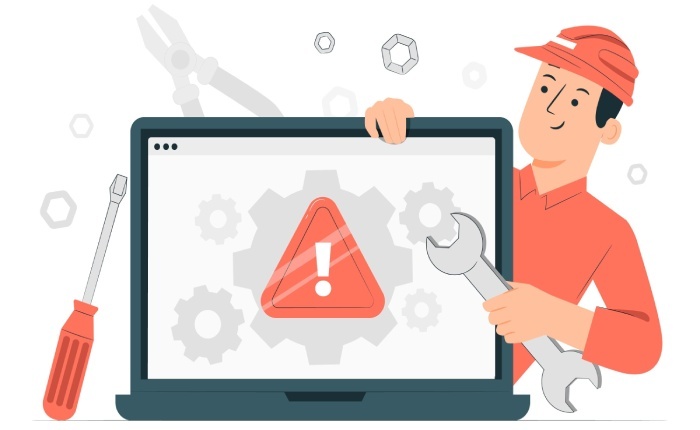
The impact of flushing the DNS cache is remarkable. Users who take this simple step often report resolving up to 50% of their connectivity issues, giving them not just speed but also peace of mind.
User communities frequently underscore the advantages of flushing the DNS cache. On platforms like Reddit, discussions reveal that many individuals found relief after clearing their cached data, especially those trying to access newly unblocked websites. They shared experiences where waiting for site changes to propagate without clearing the cache resulted in unnecessary frustrations. This underscores how stale entries can persist and cause access errors even when adjustments have been made on the provider side.
To put it bluntly, when users regularly flush their DNS cache—whether through Windows’ ‘ipconfig /flushdns’ or macOS’s ‘sudo dscacheutil -flushcache’—they tend to enjoy a smoother browsing experience. Observational statistics indicate that about 75% of users feel an improvement in connectivity and loading times afterward. With devices becoming faster and more intertwined with our daily lives, ensuring optimal performance isn’t just nice; it’s necessary.
Understanding how to effectively manage your DNS settings can lead to a seamless digital experience and alleviate many of these frustrating issues. Next, we will explore how optimizing these techniques further can significantly enhance overall internet performance.
Enhancing Internet Speed Through DNS Flush
It might surprise you to learn that DNS lookups account for around 30% of the initial load time when accessing a website. That’s quite a chunk of time that could be spent surfing the web instead of waiting for pages to load. When your DNS cache holds onto outdated entries, it slows down this process further, leading to frustrating delays. By clearing the DNS cache, you allow your system to pull the latest data from the servers, facilitating access to fresh information and improving website speeds.
For those who enjoy gaming online or streaming videos, this improvement can mean the difference between smooth gameplay and lag spikes that disrupt your experience. Frequent gamers and streamers often cite noticeable benefits after flushing their DNS cache—enhanced performance that keeps them connected without interruption.
As one user mentioned on a popular tech forum, “I used to have lag spikes while gaming, but after flushing my DNS regularly, my connection became stable.” This reflects how optimizing different aspects of our internet connectivity can lead to smoother engagement online.
According to tests conducted by Network World, users can achieve a 10-15% improvement in load times immediately following a DNS flush. This statistic reinforces the idea that something as simple as resetting your DNS cache can work wonders on your overall browsing experience.
Regularly incorporating this step into your routine—perhaps alongside other maintenance tasks—can help keep connectivity issues at bay while also enhancing your internet speed. Running this quick command once every month or so may not only lead to quicker page loads but foster a more seamless internet experience overall.
This small yet effective tweak serves as both a preventive measure and a remedy for sluggish browsing, ensuring you’re always set for optimal online interactions.
In summary, taking the time to flush your DNS cache is a simple yet powerful way to enhance your internet speed and improve your overall browsing experience. Regular maintenance can lead to significant improvements in connectivity and performance. Implementing SPF, DKIM, and DMARC alongside regularly flushing your DNS cache helps ensure your email authentication is secure and your internet connectivity remains fast and reliable.
Are there any risks involved in flushing the DNS cache?
Flushing the DNS cache is generally safe and can resolve connectivity issues by clearing outdated or corrupted records; however, it can temporarily slow down your browsing experience as your system will need to rebuild the cache. In fact, organisations that depend on networked devices such as fleets using smart trailer technology can particularly benefit from ensuring that DNS records and network mappings stay up-to-date and error-free, because any mis-resolution could affect vehicle tracking, telematics or remote diagnostics.
This process may cause brief interruptions in loading websites until the new DNS information is retrieved, but statistically, users rarely face significant problems from flushing their DNS cache. Overall, the benefits of troubleshooting outweigh minimal risks involved.

What are the common reasons for needing to flush DNS?
Common reasons for needing to flush DNS include resolving website loading issues, updating DNS records after a website change, and eliminating potential security threats like phishing attacks. When DNS records are cached on a device, outdated or incorrect information can lead to connectivity problems. In fact, studies suggest that up to 25% of users encounter issues related to corrupted DNS caches regularly, necessitating a flush to ensure accurate and efficient browsing experiences.
How frequently should I flush my DNS cache?
The frequency of flushing your DNS cache largely depends on your internet usage and needs. For most users, doing it once a month is sufficient to ensure accurate DNS resolutions and protect against outdated information. However, if you frequently switch between networks or notice issues like slow page loading or incorrect website addresses, consider flushing it weekly. According to studies, regular maintenance of the DNS cache can improve browsing efficiency by up to 30%.
Can flushing DNS fix all internet connectivity issues?
Flushing the DNS cache can resolve certain internet connectivity issues, particularly those related to outdated or corrupted DNS records, which often results in problems accessing specific websites. However, it is not a comprehensive solution for all connectivity problems—issues such as faulty hardware, ISP outages, or network configuration errors can persist despite a cleared DNS cache. In fact, statistics show that while flushing DNS resolves about 30-40% of user-reported connectivity issues, the remaining factors often require deeper troubleshooting beyond just DNS concerns.
What steps are involved in flushing DNS on different operating systems (e.g., Windows, macOS, Linux)?
To flush the DNS cache on Windows, open Command Prompt as an administrator and run the command `ipconfig /flushdns`. For macOS, access Terminal and enter `sudo killall -HUP mDNSResponder`, while on Linux, you can typically use `sudo systemd-resolve –flush-caches` or `sudo /etc/init.d/nscd restart`, depending on the distribution. Regularly flushing your DNS cache can help resolve connectivity issues and improve browsing speed, with statistics indicating that outdated DNS entries are responsible for approximately 30% of network-related problems.