In a world where our inboxes are often flooded with spam and phishing attempts, securing your email domain is more important than ever. You might be wondering how to safeguard your brand from these threats—enter DMARC (Domain-based Message Authentication, Reporting & Conformance). This powerful tool helps you take charge of your email communications, ensuring that only legitimate messages represent your business while keeping the scammers at bay. But setting it up can feel overwhelming, especially if you’re doing it for the first time. Don’t worry! This guide will walk you through the steps you need to create a DMARC record in DNS with ease, ensuring that your emails reach their intended recipients and protect your online reputation. Let’s dive into the details!
To create a DMARC record in DNS, first access your domain’s DNS management tool through your web hosting control panel or your DNS registrar. Then, add a new TXT record with the name ‘_dmarc’ and include the appropriate content, such as ‘v=DMARC1; p=none; rua=mailto:your-email@example.com’, adjusting the policy (‘p’) based on your requirements for handling emails that fail authentication.
What is DMARC and Why It’s Important
DMARC, or Domain-based Message Authentication, Reporting & Conformance, serves as a protective shield against email spoofing and phishing attacks that can tarnish your online reputation. Imagine sending out emails that could potentially harm your brand simply because someone is using your name without your consent. By implementing DMARC, domain owners proactively inform email receivers how to handle messages that don’t pass authentication checks. It’s like putting up a signpost at the entrance of a property declaring who is allowed in and who isn’t.
At the heart of DMARC’s effectiveness is its ability to weave together two existing protocols: SPF (Sender Policy Framework) and DKIM (DomainKeys Identified Mail). SPF allows you to specify which IP addresses are permitted to send emails on behalf of your domain, while DKIM adds a digital signature to prevent tampering. When these two frameworks work together within a DMARC environment, you create a powerful system of checks and balances that significantly enhances email authenticity.
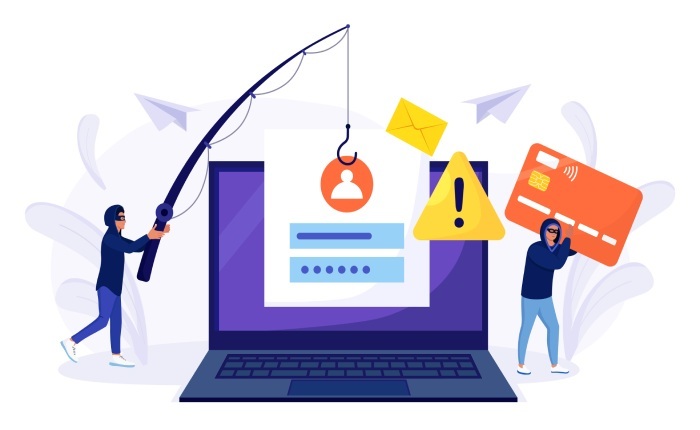
The urgency for such security measures cannot be overstated. A report by Vade Secure in 2023 highlighted that companies implementing DMARC witnessed a remarkable 50% reduction in phishing attacks within just three months. This statistic illustrates the direct correlation between proactive email defense strategies and improved security.
Recognizing the importance of DMARC not only enhances your security posture but also improves your email deliverability. Legitimate emails from your organization are less likely to be flagged as spam when authenticated properly. This means valuable communications reach their intended inboxes rather than being lost in the abyss of junk folders, ensuring smooth interactions with clients and stakeholders alike.
Understanding this foundational knowledge is essential as we move into the next steps—equipping you with the tools needed for effective setup and implementation. Prepare to explore crucial information that will lay the groundwork for successful deployment.
Requirements Before You Start
First on the checklist is having SPF and DKIM records properly established in your DNS settings. Think of SPF (Sender Policy Framework) as a bouncer for your email server, determining who is allowed to send emails on behalf of your domain. Meanwhile, DKIM (DomainKeys Identified Mail) adds a digital signature to your emails, verifying that they haven’t been tampered with in transit.
Both components are fundamental for DMARC’s effectiveness because it operates as a guardian that verifies the authenticity of incoming emails against these established records. If you bypass setting them up, you’ll find that DMARC won’t function optimally or may create unnecessary complications in email delivery.
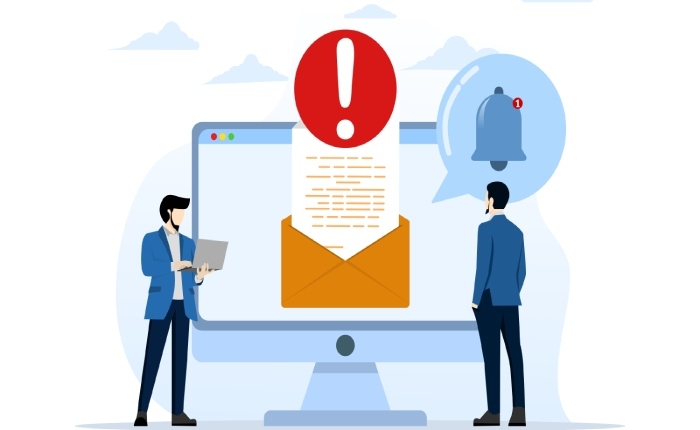
Next, you’ll need administrator access to your DNS hosting provider’s control panel. This access allows you to make the necessary modifications to your DNS records. Without it, you may find yourself stuck at the starting line, unable to add the DMARC record that will regulate how your domain handles unauthorized or suspicious emails.
In many cases, this might mean reaching out to whoever manages your domain if it’s not you personally. Sometimes even small companies don’t realize their web host is different from their email service provider.
Another crucial aspect of this setup is having a designated email address specifically for receiving DMARC reports. This address is critical as it helps consolidate all the feedback about email activity related to your domain. Utilizing an email like dmarc-reports@example.com ensures that these reports have a dedicated space, allowing you to monitor performance effectively without bogging down other inboxes. Keeping track of these reports plays an intricate role in adjusting policies and enhancing security measures over time.
With these basics in hand, you’re now prepared to explore the upcoming steps that go further into creating a robust DMARC record for your domain. Each requirement contributes to not only better security but also a clearer understanding of your email ecosystem.
Step-by-Step Process to Create a DMARC Record
The actual journey of creating DMARC records in DNS is straightforward when broken down into individual steps, guiding you through the necessary actions. First up, you’ll need access to your DNS management console. This is essentially your online control center where you manage all settings related to your domain. To get started, simply log in to your DNS hosting provider’s control panel. This could be popular services like GoDaddy, Cloudflare, or AWS Route 53—each provides an intuitive interface for managing records.
For example, if you’re using Cloudflare, once logged in, you would navigate directly to the DNS tab after selecting the domain you wish to configure.
Once you’ve accessed the appropriate section, it’s time to add a new record.
In this next step, you’ll choose the option to add a new record within your DNS management interface. Select ‘TXT’ as the record type; this is typically used for DMARC entries since it allows text-based policy statements that can be read and interpreted by email servers effectively. Selecting the right record type is crucial because it ensures that your server comprehends the instructions you’re about to input.

Now that we’ve established that a new TXT record needs to be created, let’s move on and configure it with specific details.
Entering the specifics of your DMARC policy is a critical moment in this setup process. In the ‘Name’ field, you will input _dmarc.yourdomain.com (replace “yourdomain.com” with your actual domain name). This prefix _dmarc signals to email receivers that this record pertains specifically to DMARC policies related to your domain.
Next, in the ‘Value’ field, input your DMARC policy string. An example would be:
v=DMARC1; p=none; rua=mailto:dmarc-reports@yourdomain.com
Here, the ‘v’ tag denotes the version of DMARC you are employing—currently, that’s typically DMARC1—while ‘p’ represents your policy choice regarding how failing emails should be handled. This might evolve from ‘none’ during initial monitoring stages to ‘quarantine’ or ‘reject’ once you’ve evaluated results over time. The ‘rua’ tag specifies where reports on authentication failures should be delivered.
After finalizing these critical components of your DMARC record, it’s time to save these changes.
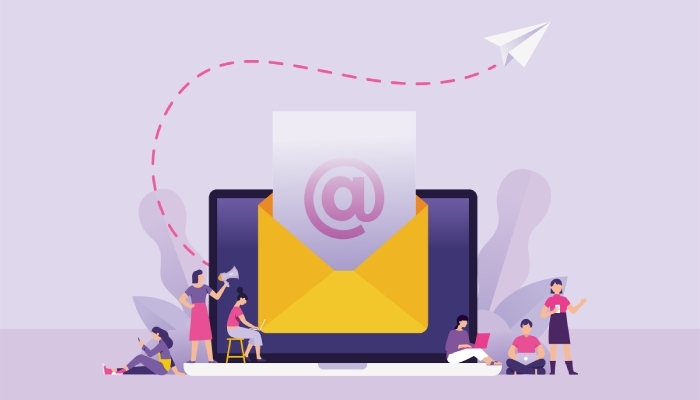
Once you’ve confirmed all entries are correct, proceed to save the DNS record to apply those changes. It’s important to remember that changes made may not take effect immediately due to DNS propagation delays. Typically, you might experience waiting times ranging from just a few minutes to as much as 24 hours before reporting mechanisms can start functioning properly.
With your DMARC record now set up correctly, it’s essential to review and decide on the specific policy that will guide how failing messages are treated going forward.
How to Choose Your DMARC Policy
Your DMARC policy plays a critical role in determining how your email server will handle emails that fail authentication. This choice can significantly impact not only your email deliverability but also your overall security against threats like phishing and spoofing. Understanding the three available policy options is essential.
None, Quarantine, or Reject?
When you start looking at DMARC policies, you’ll find three primary options to choose from:
- none: This option essentially means that you’re instructing receiving mail servers to take no action on emails that fail DMARC checks. However, it doesn’t mean you’re in the dark; it sends reports to the email address specified in your DMARC record, allowing you to monitor what’s happening without affecting your current email flow.
- quarantine: This is a more proactive approach. Here, you direct any emails that fail authentication checks to be routed to the receivers‘ spam or junk folders. Essentially, you’re indicating that these messages are suspicious and should not appear in the inbox unless verified further.
- reject: The strictest of them all, this policy rejects non-compliant emails outright, preventing their delivery. This translates to maximum protection against fraudulent emails that attempt to impersonate your domain.
It’s worth noting that while starting with a none policy allows you to gather valuable insights and understand patterns related to email traffic, transitioning progressively toward quarantine or reject enhances your defenses considerably.
Balancing caution with security is key here. Many seasoned IT professionals recommend beginning with a none policy when first implementing DMARC because it gathers essential data about legitimate and fraudulent emails without impacting user experience unduly. However, as you grow comfortable with those insights—learning what genuine traffic looks like—you should aim for stronger measures. Moving toward a quarantine or reject policy does offer better protective benefits against phishing attacks—not to mention a sense of control over your email environment.
The decision-making process surrounding your chosen policy can guide you in fine-tuning both your email security and deliverability strategy. Following this line of thought, we now turn our attention to ensuring that your DMARC setup is functioning as intended.

Testing and Verification of Your DMARC Setup
Testing your DMARC setup is crucial for confirming that your domain is protected and functioning correctly. This is the moment where you ensure that only legitimate emails are being sent from your domain, minimizing the risk of spoofing and phishing attacks. A well-implemented DMARC record not only enhances your domain’s security but also builds trust with your email recipients.
Step 1: Verification Tools
To kick off your verification process, utilize reliable online tools such as MXToolbox, DMARC Analyzer, or Agari. These platforms allow you to simply enter your domain name and run a DMARC check to see if your settings are active and correct. Most of these tools will give you detailed feedback, showing if your records are properly formatted or if there are any issues that need addressing.
Imagine you’ve just built a beautiful fence around your garden; now you want to ensure the gate works perfectly. That’s exactly what these verification tools do—they confirm that the gate to your email communications is secure!
Step 2: Analyze DMARC Reports
After the verification phase, the next step involves analyzing the DMARC reports that come in regularly after your setup. These reports provide visibility into who is sending email on behalf of your domain. By examining these insights closely, you’re able to spot unauthorized sources attempting to masquerade as you.
When reviewing the reports, be especially vigilant for third-party services like marketing platforms or cloud applications. Oftentimes, these services need additional configuration to align with DMARC policies correctly. It’s a frequent scenario where poorly configured systems can generate lots of alarms, leading to misunderstandings about legitimate email traffic.
Check whether these third-party senders have valid SPF and DKIM configurations so they can authenticate their emails effectively. Ensuring that these components work together can save you from potential headaches down the road and ensures a seamless communication experience for your recipients.
As we transition from verification practices to exploring additional methods, implementing those best practices can greatly enhance the overall effectiveness of your setup moving forward.
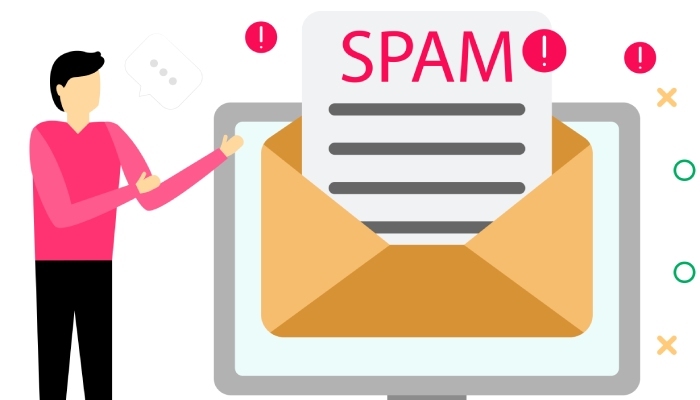
Tips for Successful DMARC Implementation
One of the most vital aspects of successful DMARC implementation is regular monitoring and adjusting your policies based on the reports you receive. When you first set up DMARC, don’t rush to impose strict policies. Instead, start with a policy of “none,” which allows you to gain insights without risking email deliverability. This initial phase isn’t about enforcing restrictions; it’s about understanding how your emails are treated by receivers.
After at least a month of monitoring those reports, dive into the data to see how your legitimate emails are faring against any false positives—emails mistakenly flagged as fraudulent. Once you’re comfortable that most legitimate messages are passing checks, you can then gradually move to a “quarantine” policy, where suspicious emails are redirected to spam folders rather than outright rejected. This additional step provides extra security without sacrificing communication.
Policy Levels and Their Benefits
| Policy Level | Recommended Stage | Key Benefit |
| none | Initial Implementation | Monitoring without affecting delivery |
| quarantine | Intermediate | Redirects suspicious emails to spam |
| reject | Final/Advanced | Blocks unauthenticated emails |
After establishing a “quarantine” policy and analyzing its effectiveness over time, consider implementing a final “reject” policy. This stage is crucial as it completely blocks any unauthenticated or spoofed emails from reaching recipients, protecting both sender and receiver from potential phishing attacks. However, ensure you’ve thoroughly tested your systems and identified legitimate sources before making this leap.
Another vital tip is to stay informed regarding your DNS provider’s functionalities. Some providers offer tools specifically designed for DMARC management that can streamline monitoring and reporting processes further. Also, taking advantage of services like DMARC reporting tools can make life easier by providing clear and actionable insights based on collected data.
By adopting these tips and maintaining vigilance around updates and adjustments, you’ll enhance the protection of your email domain while effectively safeguarding your communications against growing cyber threats.
Incorporating these practices will not only improve your email security but also empower you to manage your domain with confidence in a digital landscape filled with challenges. Stay proactive for the best outcomes.
