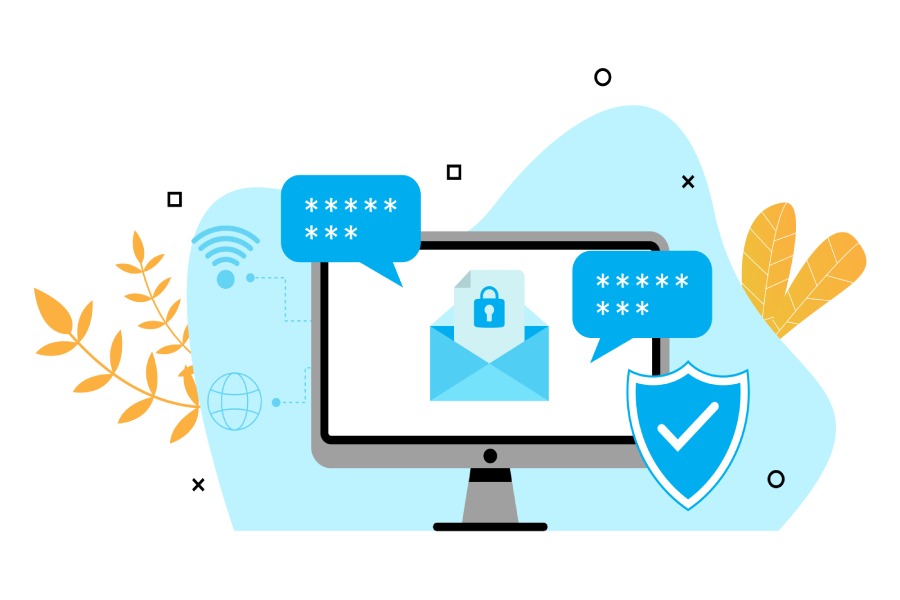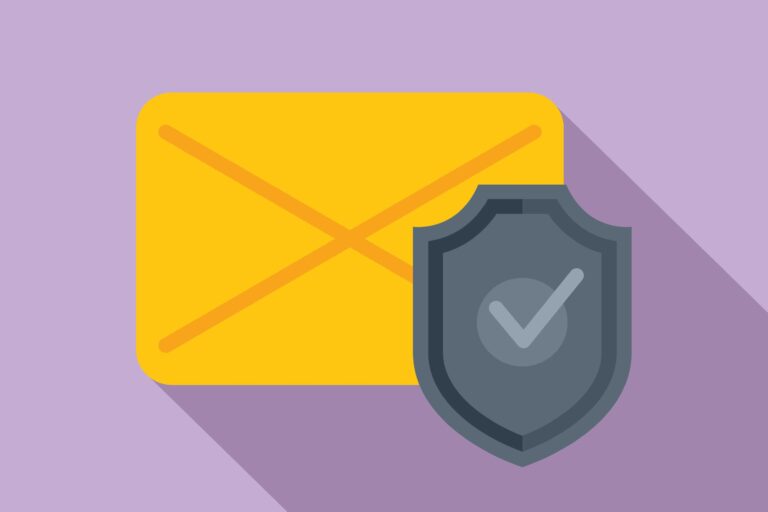How To Set Up And Configure Microsoft 365 SPF Records For Email Security
Email security is a top priority for organizations using Microsoft 365, and one of the most effective defenses against spoofing and phishing is the Sender Policy Framework (SPF). SPF records, published as DNS TXT entries, allow domain owners to specify which mail servers are authorized to send messages on their behalf. This verification process helps prevent cybercriminals from forging your domain, while also improving email deliverability and protecting your brand reputation.
Configuring SPF records in Microsoft 365 ensures that your emails align with modern authentication standards and pass recipient checks without being flagged as spam. When properly set up, SPF works hand in hand with DMARC and DKIM to create a layered defense strategy, strengthening your organization’s overall email security posture.
Understanding SPF Records and Their Importance
Sender Policy Framework (SPF) is a key email authentication protocol designed to protect domains from spoofing and phishing. By publishing an SPF DNS TXT record that specifies which mail servers are authorized to send messages, organizations can significantly improve Microsoft 365 email security while also enhancing deliverability.
SPF follows a standardized DNS syntax that allows recipient mail servers to check whether an email originates from an authorized source. This verification process strengthens domain protection, blocks spoofed emails, and reduces the risk of phishing campaigns that rely on forged identities.
When properly configured, SPF not only improves email reputation by lowering the chance of being marked as spam but also integrates seamlessly with DKIM and DMARC. Together, these protocols enforce domain alignment, maintain compliance with authentication standards, and provide a layered defense that protects against network breaches, brand abuse, and bulk email misuse.
Overview of Microsoft 365 Email Security
Microsoft 365, powered by Microsoft Corporation, offers a comprehensive suite of cloud-based email services including Exchange Online, which serves as the backbone for corporate email infrastructure. Microsoft 365 email security leverages multi-factor authentication via Microsoft Azure AD, robust outbound email protection, TLS encryption, and extensive spam filtering mechanisms to maintain optimal email safety.

Within the Microsoft 365 admin center, IT administrators can easily implement email flow rules and monitor email header analysis to detect anomalies or malicious activities. The integration of Microsoft Defender for Office 365 further enhances protection against advanced threats such as zero-day exploits and sophisticated email phishing schemes.
Microsoft’s cloud-based email services maintain stringent network security by enforcing SPF, DKIM, and DMARC policies, reducing the potential for domain and email reputation damage. In addition, automation of SPF updates via PowerShell for Exchange Online or Microsoft Graph API streamlines administrative tasks and keeps SPF records current with evolving third-party email services or bulk email sending requirements.
Furthermore, Microsoft’s support for DNSSEC and BIMI (Brand Indicators for Message Identification) promotes DNS integrity and visual brand recognition in email clients, strengthening trust and user awareness.
Prerequisites for Setting Up SPF Records in Microsoft 365
Before initiating Office 365 SPF configuration, certain prerequisites must be in place to guarantee seamless DNS configuration for SPF and effective email authentication:
Domain Ownership and Email Domain Verification:
Confirm ownership of the domain through verification processes within Microsoft 365 or your chosen DNS hosting provider. This step often requires adding a TXT record for domain verification.
Access to DNS Hosting Provider:
Gain administrative access to the DNS control panel where your domain’s MX records and DNS TXT record types are managed. This is essential for publishing or updating SPF records. If using third-party cloud services like Cloudflare or Amazon Web Services, ensure proper permissions and interface knowledge for making changes.

Identify Authorized Sending Sources:
List all mail servers, whether Microsoft Exchange Online, third-party email services like Google Workspace, or email gateways such as Proofpoint or Spamhaus, that send emails on behalf of your domain. Including their IP addresses or SPF include mechanisms in the SPF record syntax is crucial.
Understand SPF Record Limits:
SPF has a practical limit of 10 DNS lookups per SPF record to avoid excessive DNS querying and potential delays in email delivery. Plan your DNS TXT record carefully to stay within these constraints.
How to Locate Your Domain’s DNS Hosting Provider
To successfully set up SPF records, you first need to identify the DNS hosting provider for your domain, since SPF records are implemented as DNS TXT records.
- Perform an MX Records Lookup: Use tools such as `nslookup` or online services to query your domain’s MX records. MX records, which define the mail servers responsible for receiving email, often indicate who manages your DNS or hosting.
- Use WHOIS Information: Lookup your domain’s WHOIS data to find your domain registrar and DNS hosting provider details. Registrars may offer DNS management, or the DNS may be delegated to third-party services.
- Check Existing DNS Configuration: Access your domain registrar’s portal or use DNS management platforms like Cloudflare or Amazon Route 53, which often host DNS zones and allow TXT record modifications.
- Identify Third-Party Email Services and Email Gateway Providers: If your organization routes email through security providers such as Proofpoint, Mimecast, Cisco Email Security, or Barracuda Networks, these entities may assist with or require SPF record modifications. Coordinate with them to understand which IP addresses or include mechanisms should be reflected in your SPF record syntax.
- Consult Microsoft 365 Admin Center: Microsoft 365 admin center may provide guidance or direct links to DNS configuration interfaces when adding custom domains or managing email policies.
- Apply DNSSEC and SPF Automation Tools: When available, enable DNSSEC to filter DNS spoofing attempts, and consider automation methods through Microsoft Graph API or PowerShell scripts to manage SPF records dynamically, especially if managing multiple domains or frequent changes.
By properly identifying the DNS hosting provider and understanding existing email infrastructure, your organization will be empowered to effectively publish and maintain SPF records, thereby enhancing your Microsoft 365 email security posture and preventing email spoofing.
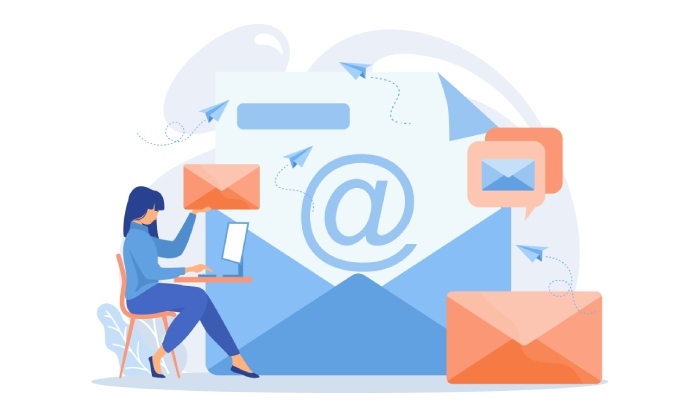
Creating the SPF Record for Microsoft 365
Implementing a robust sender policy framework (SPF) record is vital for optimizing Microsoft 365 email security and mitigating risks associated with email spoofing and phishing attacks. When setting up an SPF record, you’re specifying which mail servers are authorized to send outbound emails on behalf of your domain. This record is published as a DNS TXT record, revolving around precise SPF record syntax that defines permitted IP addresses and email gateways.
For Office 365 SPF configuration relevant to Microsoft Exchange Online and other cloud-based email services, the baseline SPF record generally includes the Microsoft 365 mail servers. The typical SPF record string for Microsoft 365 looks like this:
v=spf1 include:spf.protection.outlook.com -allHere, `v=spf1` specifies the SPF version, while `include:spf.protection.outlook.com` authorizes Microsoft’s outbound email infrastructure. The `-all` directive is a hard fail, indicating that only listed servers can send emails for the domain; any others will be flagged during SPF record lookup.
If you use third-party email services like Proofpoint, Mimecast, or Barracuda Networks for outbound or bulk email sending, add their SPF mechanisms within your DNS configuration for SPF to ensure domain alignment and maintain your email reputation.
Adding and Publishing the SPF Record in DNS
To enforce SPF as a part of your broader email authentication strategy—alongside DKIM authentication and DMARC setup—it is essential to properly publish your SPF record in the DNS under a TXT record type. The TXT record validation performed by recipient servers happens against this SPF definition to confirm the legitimacy of incoming mail.
The process usually involves these steps:
- Access your domain’s DNS management console—common platforms include Cloudflare, AWS Route 53, or the Microsoft 365 admin center.
- Create a new DNS TXT record with the SPF record syntax tailored for your environment.
- For Microsoft 365 and Exchange Online users, verify that the SPF record includes Microsoft’s mail servers and any additional third-party services.
- Ensure your domain’s MX records are correctly configured, as they often play a complementary role in email routing and authentication.
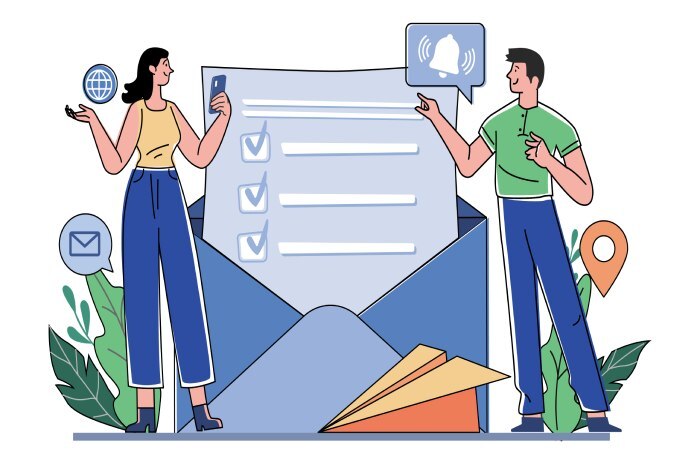
Note that due to SPF record limits—such as the 10 DNS lookup maximum—optimization and automation of SPF updates are crucial. PowerShell for Exchange Online or Microsoft Graph API can be leveraged to automate these updates and check for compliance breaches to safeguard email flow rules and outbound email protection.
Verifying Your SPF Record Configuration
Verification of your SPF record configuration is crucial for ensuring effective email phishing defense and spam filtering within Microsoft 365 environments. After publishing, your DNS TXT record must propagate successfully—this propagation may take from a few minutes to several hours depending on DNS TTL settings and network conditions, influencing your corporate email security posture.
Tools like SPF record lookup utilities (offered by Spamhaus or DMARC Analyzer) can confirm if your SPF record syntax is correct and includes all necessary IP ranges, mail servers, and third-party integrations. Proper SPF alignment also leverages email header analysis during SMTP authentication by recipient servers, which evaluates domain alignment for email sender verification.
Beyond lookups, Microsoft Defender for Office 365 and other email gateways often provide detailed reports on email deliverability and may alert administrators on SPF record validation failures. These reports inform potential gaps and guide corrective efforts in your email protocol standards adherence.
Troubleshooting Common SPF Record Issues
Despite best efforts, certain SPF record issues frequently arise and can impact email deliverability and phishing defense:
- SPF Record Syntax Errors: Misconfigurations such as missing `v=spf1` or incorrect TXT record formatting can invalidate the SPF check.
- Exceeding SPF Record Limits: The 10 DNS lookup limit can be breached if too many `include:` mechanisms are in place, leading to SPF failure. Utilize flattening techniques or combine trusted IP ranges to comply.
- Improper DNS Propagation: Incomplete DNS record updates delay SPF effectiveness, thereby weakening outbound email protection.
- Domain Alignment Mismatch: If the SPF record authorizes servers that don’t align with the “From” email domain—a critical DMARC enforcement criteria—emails may get rejected or tagged as spam.
- Omission of Third-Party Email Services: Neglecting to include third-party providers’ SPF entries such as Google Workspace or Cisco Email Security can cause legitimate emails to fail SPF validation.
Utilize PowerShell cmdlets for Exchange Online (`Get-DnsClientNrptRule`) or Microsoft Graph API to automate SPF record audits and maintenance. Collaborate with email security vendors like Valimail or Dmarcian for enhanced monitoring and failover strategies in SPF and DMARC policy enforcement.

Best Practices for Maintaining and Updating SPF Records
Ongoing SPF record management supports sustained email reputation and strengthens corporate email security. Consider the following best practices:
- Regularly Audit SPF Records: Schedule periodic SPF record lookups and TXT record validations to identify unauthorized changes or expired IP entries.
- Leverage Automation Tools: Utilize Microsoft Graph API and PowerShell scripts to automate SPF record updates in alignment with dynamic IP ranges, cloud-based email services, or IPv4 address delegation shifts.
- Integrate SPF with DMARC and DKIM: Comprehensive email authentication requires all three protocols. Ensure domain alignment across all methods to maximize email phishing defenses and prevent spoofing.
- Monitor SPF Record Limits: Keep SPF mechanisms efficient by limiting DNS lookups and advocating for SPF record flattening if necessary to avoid failures.
- Enforce Email Policy Through Exchange Online: Utilize email flow rules in Microsoft Exchange Online and Microsoft Defender for Office 365 to enforce proper outgoing email behavior, based on SPF and DMARC results.
- Enable Multi-Factor Authentication and TLS Encryption: Complement SPF with network security controls such as multi-factor authentication for Microsoft Azure AD and TLS encryption on SMTP sessions to protect emails in transit.
By adhering to these guidelines, organizations can achieve higher email deliverability, minimize phishing incidents, and safeguard brand integrity with BIMI (Brand Indicators for Message Identification) in alignment with email protocol standards.
FAQs
What is the primary purpose of an SPF record in Microsoft 365?
An SPF record specifies which mail servers are authorized to send emails for a domain, helping to prevent email spoofing and enhancing overall Microsoft 365 email security.
How do I add an SPF record to my domain’s DNS?
You add an SPF record by creating a DNS TXT record with proper SPF record syntax that includes Microsoft’s outbound mail servers and any third-party services you use, via your DNS management platform such as Cloudflare or Microsoft 365 admin center.
How can I verify if my SPF record is configured correctly?
Use SPF record lookup tools from providers like Spamhaus or DMARC Analyzer and check the DNS TXT record to ensure the syntax is valid and includes all necessary authorized sending IPs and services.
What are common causes of SPF record failures?
Failures often arise due to incorrect SPF syntax, exceeding the 10 DNS lookup limit, missing third-party email services in the SPF record, or DNS propagation delays.

Can I automate SPF record updates in Microsoft 365?
Yes, you can automate SPF record maintenance using PowerShell for Exchange Online or Microsoft Graph API, which helps keep your DNS configuration up to date with dynamic IP allocations.
Why is SPF important alongside DKIM and DMARC?
SPF authenticates the sending server to prevent spoofing, while DKIM authenticates email content, and DMARC enforces alignment of these mechanisms to improve email phishing defense and deliverability.
Key Takeaways
- SPF records are essential DNS TXT records that define authorized sending mail servers for email domain verification and email spoofing prevention in Microsoft 365 environments.
- Proper Office 365 SPF configuration involves including Microsoft’s mail servers, third-party email services, and adhering to SPF record syntax and lookup limits.
- Verification through SPF record lookup tools and DNS propagation monitoring ensures effective email phishing defense and protects email reputation.
- Automation with PowerShell and Microsoft Graph API simplifies SPF record updates, essential for corporate email security and outbound email protection.
- Integrating SPF with DMARC setup, DKIM authentication, and email flow rules enhances Microsoft 365 email security, email deliverability, and corporate network security standards.