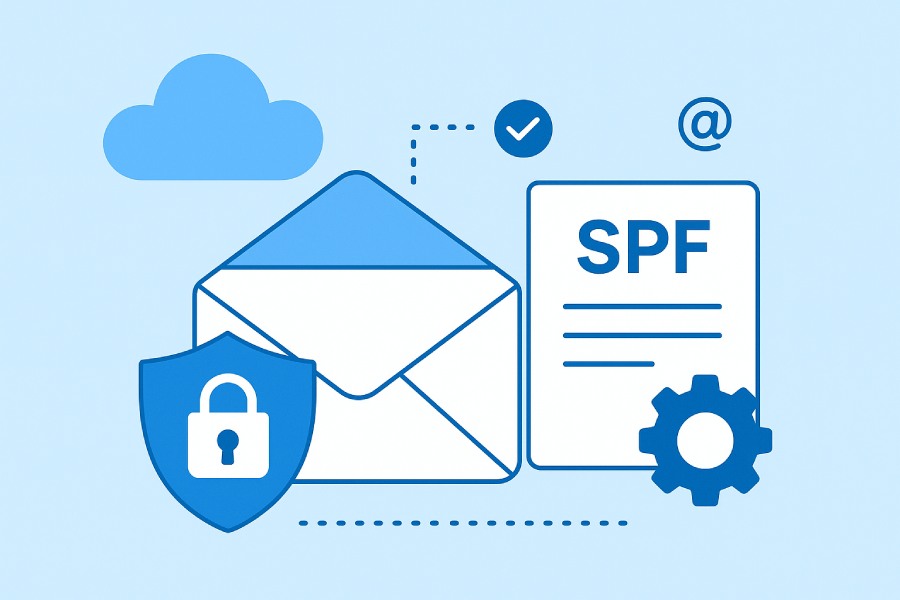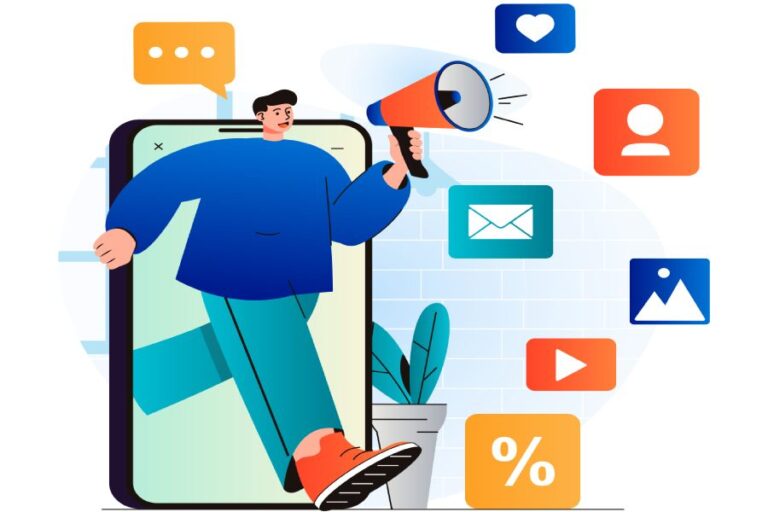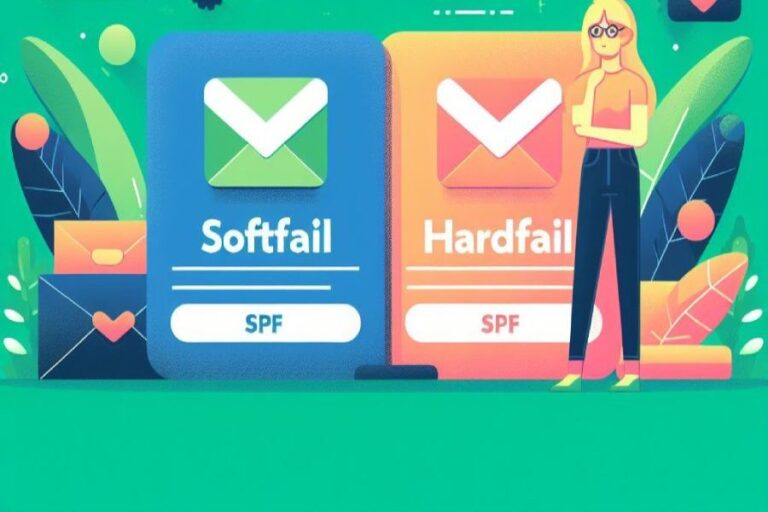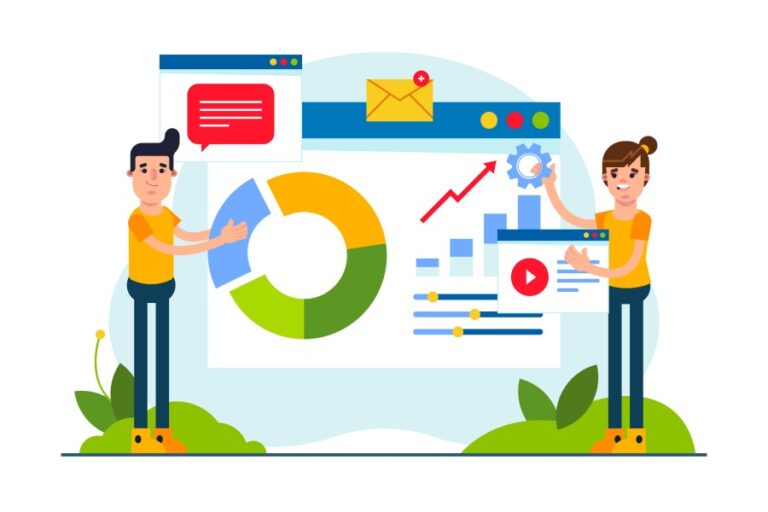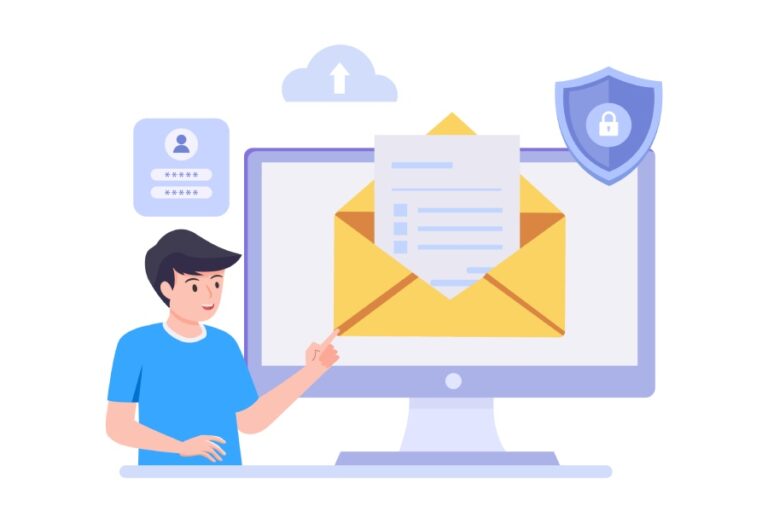Step-By-Step Guide To Configuring Google Apps SPF Records
Configuring SPF (Sender Policy Framework) records is an essential step in protecting your domain against email spoofing and ensuring secure communication through Google Workspace. By defining which mail servers are authorized to send emails on behalf of your domain, SPF helps prevent phishing attacks and reduces the chances of legitimate messages being flagged as spam. This not only strengthens Gmail security but also boosts overall email deliverability.
In this step-by-step guide, we’ll walk you through the process of setting up SPF records specifically for Google Apps. From understanding SPF basics and accessing your DNS settings to creating and validating the correct TXT record, each step will ensure your domain is properly configured. With the right setup, your organization can achieve better email authentication and maintain trust with recipients.
Understanding SPF Records and Their Importance
Sender Policy Framework (SPF) records are a critical component of email authentication designed to prevent email spoofing and enhance email security best practices. SPF records are DNS TXT records published in the Domain Name System (DNS) that specify which email sender IP addresses are authorized to send emails on behalf of a particular domain. Configuring SPF records correctly improves email deliverability by reducing the likelihood of emails being flagged as spam or phishing attempts, thus enhancing Gmail security and overall email spam protection.
When an email is received, the recipient’s mail server performs an SPF lookup against the sender’s DNS TXT record to verify if the sending IP is permitted. This process constitutes part of email header analysis, which validates the authenticity of the email and assists in obstructing email phishing attacks and email spoofing detection. Inadequate SPF configuration can lead to SPF fail results, where legitimate emails might be rejected or marked as spam, undermining the reputation and reliability of your domain.
SPF works in concert with other email authentication standards, including DKIM (DomainKeys Identified Mail) and DMARC (Domain-based Message Authentication, Reporting & Conformance), for comprehensive email policy enforcement and security. Together, these frameworks form a robust defense against phishing and spoofing, key concerns in managing Gmail accounts within Google Workspace environments.
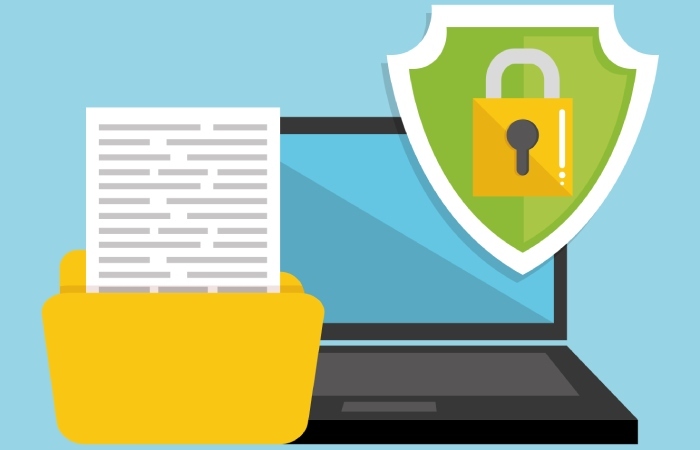
Overview of Google Apps Email Sending Practices
Google Apps for Work, now widely known as Google Workspace, uses multiple IP ranges and email sending domains to route outgoing mail. Gmail and other Google applications (such as Google Drive, Google Calendar, Google Contacts, and Google Apps Script) send email on behalf of a user or organization. Given this complexity, configuring an accurate SPF record is paramount for email domain management to authorize Google’s servers appropriately.
Google Workspace MX setup typically involves adding Google’s MX records to the DNS configuration of your email sending domain, ensuring email delivery to Gmail and other mailboxes hosted in Google Cloud Platform. However, email sender policy within SPF records must explicitly include Google’s sending IP ranges to authorize outgoing mail. Failing to do this results in SPF fail, which negatively impacts email deliverability and inbox placement for legitimate Google Apps emails.
Furthermore, organizations may use third-party email services alongside Google Workspace, such as Microsoft Exchange, Amazon Web Services (AWS), or email security providers like Proofpoint, Barracuda Networks, Cisco, Symantec, and Dmarcian. Incorporating all these into SPF syntax via an inclusive DNS TXT record is essential to avoid SPF fail issues and ensure SPF pass status for all legitimate outbound mail sources.
Prerequisites Before Configuring SPF Records for Google Apps
Before configuring an SPF record for Google Apps, complete the following prerequisites to ensure a smooth setup:
- Domain Verification: Confirm that your domain is verified in the Google Admin Console or Google Admin SDK through Google identity services. Domain verification is a mandatory step to manage email sending policies securely and access Google Workspace Marketplace tools for enhanced email security.
- Access to DNS Hosting Provider: Identify where your domain DNS is hosted—common DNS hosting providers include Cloudflare, Amazon Web Services Route 53, and other domain registrars. You need administrative rights to add or modify DNS TXT records for your domain.
- Review Current DNS Configuration: Examine existing MX records and any existing SPF or DKIM records using tools like MXToolbox, DMARC Analyzer, or SPF lookup utilities. This is crucial to avoid overlapping or conflicting email sender policies.
- Coordinate with Third-Party Email Services: If your organization employs third-party email sending domains or email relay services, gather their authorized sending IPs or SPF mechanisms to integrate them correctly.
- Plan for DNS Propagation Timing: Understand that changes made to DNS records, including SPF DNS TXT records, usually require a propagation period of up to 48 hours, although it frequently completes sooner.
- Familiarize with SPF Syntax: Review the SPF syntax, including mechanisms such as `include:`, `ip4:`, `ip6:`, `a`, `mx`, and qualifiers like `~all` (soft fail) and `-all` (hard fail). Proper syntax is essential to avoid unintended SPF failures.

Accessing Your Domain’s DNS Settings
DNS configuration is the foundational step in setting up an SPF record for Google Workspace. To access your domain’s DNS settings:
- Log into Your DNS Hosting Provider: Access the control panel of your DNS hosting provider—this could be Cloudflare, Amazon Web Services, GoDaddy, Namecheap, or other registrars. Google Cloud Platform itself does not typically host DNS unless using Google Domains.
- Navigate to DNS Management: Within the DNS dashboard, locate the section for managing DNS records. Here you can add, edit, or remove various DNS entries such as A records, MX records, and TXT records.
- Identify Existing SPF Records: Use the DNS management interface or SPF lookup tools to check if your domain already has an SPF record published. Having multiple SPF records is not recommended, as it can cause email authentication issues.
- Coordinate with IT Administrators: If you manage a large organization, confirm changes align with email policy enforcement and are coordinated with teams handling Google Admin console and Google Security settings.
By understanding where and how to access your DNS settings, you prepare for the crucial step of adding the SPF DNS TXT record that authorizes Google Workspace and any authorized third-party senders.
Creating a Basic SPF Record for Google Apps
After confirming prerequisites and accessing your DNS, it’s time to create a basic SPF record that authorizes Google Apps for Work to send emails on your domain’s behalf.
1. Determine Your SPF Policy:
The core SPF record for Google Workspace requires the inclusion of Google’s designated SPF entry, which is:
v=spf1 include:_spf.google.com ~all- `v=spf1` specifies the SPF version.
- `include:_spf.google.com` authorizes Google’s email sender IP ranges.
- `~all` is the soft fail qualifier, indicating that mail from non-authorized IPs should be accepted but marked as suspicious.
2. Add the DNS TXT Record:
- Go to your DNS hosting provider’s DNS settings.
- Create a new TXT record.
- In the Host/Name field, enter “@” or leave it blank, depending on the provider’s instructions.
- In the Value field, paste the SPF syntax above.
- Save the record.
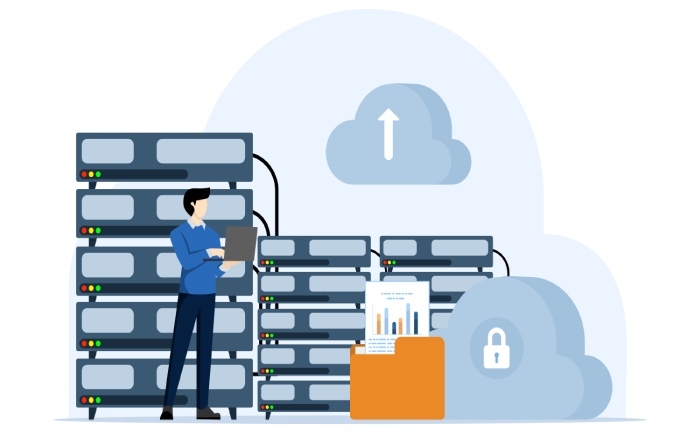
3. Verify DNS Propagation:
Use tools like MXToolbox SPF lookup, DMARC Analyzer, or SPF validation utilities to confirm the new SPF record is active and correctly configured. Note that DNS propagation can take time depending on TTL (Time to Live) settings.
4. Test Email Headers:
After setup, send a test email from your Google Workspace account and analyze the email headers in Gmail to verify SPF pass results. Email header analysis will show “spf=pass” when authentication succeeds.
Adding Multiple Sending Services to Your SPF Record
In the modern email ecosystem, organizations frequently utilize multiple third-party email services alongside their primary email platform, such as Google Workspace or Microsoft Exchange. These services can include marketing platforms, helpdesk software, bulk email senders, or transactional email providers hosted on cloud infrastructures like Amazon Web Services or Google Cloud Platform. To maintain robust email authentication and improve email deliverability, it is essential to incorporate all legitimate email sending sources into your SPF record.
An SPF record, a type of DNS TXT record, defines which email sender IP addresses are authorized to send emails on behalf of your domain. When integrating multiple sending services, you need to include their designated SPF mechanisms within your domain’s SPF record. This prevents SPF fail outcomes during SPF lookup and supports email spoofing prevention.
For example, if your domain uses Google Workspace MX setup and a third-party service like SendGrid or Mailchimp, your SPF record must include the IPs or mechanisms associated with each service. Google Workspace recommends an SPF syntax that begins with `v=spf1 include:_spf.google.com` to cover Gmail security and Google sender IPs. To add SendGrid, you could append `include:sendgrid.net` before your SPF record ends with `~all` or `-all` ensuring a comprehensive email sender policy.
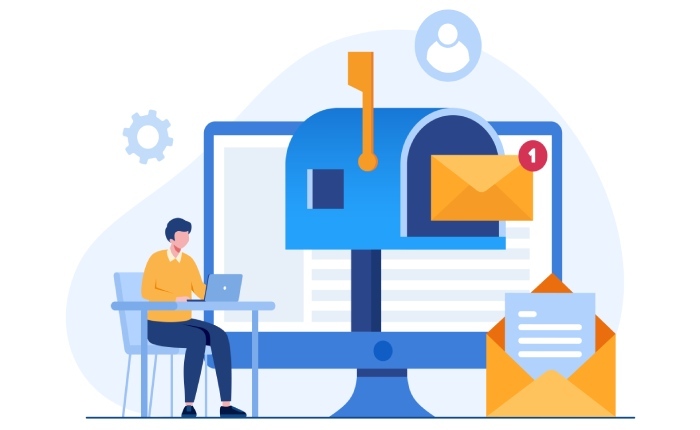
It’s important to keep the SPF syntax within the 255-character DNS TXT record limit and observe the 10 DNS lookup limit to avoid SPF permerror. Email domain management tools within the Google Admin console or other DNS hosting providers like Cloudflare can facilitate SPF record updates and verifications.
Validating Your SPF Record Syntax and Functionality
Validating your SPF record is crucial in ensuring that your email authentication mechanisms are correctly configured for email spam protection and to avoid SPF fail scenarios. SPF syntax errors or misconfigurations can lead to legitimate emails being flagged as phishing or spoofed, adversely impacting your email deliverability and Gmail security.
SPF validation involves checking that the SPF record starts with the correct version tag, `v=spf1`, and the mechanisms and modifiers are correctly structured. Common mechanisms include `ip4`, `ip6`, `include`, `a`, and `mx`. The SPF syntax must follow strict rules recognized by the Domain Name System (DNS) and email servers conducting SPF lookup. For instance, the order of mechanisms matters, and redundant or conflicting entries can cause delivery issues.
Tools like the Google Admin SDK provide APIs and scripting possibilities via Google Apps Script to automate SPF syntax checks integrated into Google Cloud environments. Within the Google Admin console, administrators can review domain verification and SPF records alongside DKIM and DMARC configurations under email security best practices.
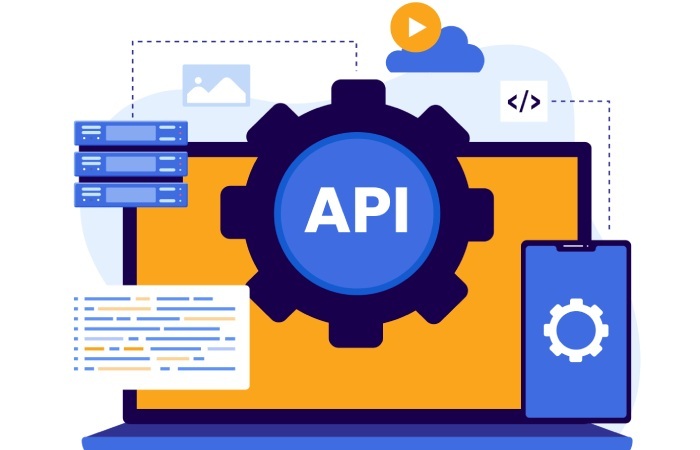
Common SPF Configuration Mistakes to Avoid
A misconfigured SPF record can severely impact your email domain’s reputation and open doors to email spoofing and phishing attacks. Below are common SPF configuration mistakes often encountered during DNS configuration and email sender policy setup:
- Multiple SPF TXT Records: Publishing more than one SPF record for a single domain violates email authentication protocols. Always consolidate into a single DNS TXT record for SPF.
- Exceeding DNS Lookup Limit: SPF specifications limit the number of DNS queries to 10. Complex SPF records with too many `include` statements or mechanisms can trigger SPF fail or permerror states.
- Too Permissive Records: Using `+all` or `?all` as the final mechanism in SPF syntax undermines email spoofing prevention by allowing virtually any IP to send on your domain’s behalf.
- Omitting Third-Party Services: Failing to add third-party email services to your SPF record leads to legitimate emails failing SPF authentication.
- Ignoring DNS Propagation: Changes to SPF records require proper DNS propagation time; premature testing can yield outdated results.
- Misconfigured `all` Mechanism: Using `-all` (hard fail) without ensuring all valid senders are included could block legitimate emails, while `~all` (soft fail) is more lenient but less secure.
Regular email header analysis of received emails and alignment with SPF pass or fail results can help detect these issues. Email phishing filters in Gmail or corporate email security solutions from Proofpoint or Barracuda Networks detect SPF inconsistencies contributing to spam blocking.
Testing SPF Records Using Online Tools
Robust testing is critical in verifying the efficacy of your email sender policy. Numerous online tools assist administrators in performing SPF lookups and syntax validations:
- MXToolbox SPF Lookup: Offers real-time SPF record analysis from a DNS perspective, showing detailed SPF syntax evaluation and DNS query counts.
- DMARC Analyzer and Dmarcian: These platforms provide integrated approaches combining SPF, DKIM, and DMARC analysis to enforce email policy and improve email spoofing detection.
- Google Admin Console: Provides DNS configuration guidance and domain verification features linked with SPF validation when setting up Google Workspace.
- SPF Record Testing within Google Workspace Marketplace: Tools and add-ons enhance email security best practices by automating SPF and related email authentication protocols validation.
Logging email headers from Gmail and analyzing the SPF pass or SPF fail results can pinpoint disparities between the DNS-hosted SPF record and sending email IP addresses.
Maintaining and Updating Your SPF Records Over Time
SPF record maintenance is a continuous process crucial to preserving email deliverability and protecting against email phishing and spoofing. It requires vigilance when incorporating new email sending domains or when changing third-party services.

Google Cloud Platform and DNS hosting providers such as Cloudflare or Amazon Web Services streamline DNS management, allowing IT administrators to update DNS TXT records without downtime. Additionally, SPF validation should be part of routine email domain management audits alongside DKIM and DMARC settings within the Google Admin console to ensure comprehensive email security best practices.
Implementing automation using Google Apps Script and leveraging the Google Admin SDK can assist in monitoring SPF record health and trigger alerts on errors or DNS propagation delays. Timely updates to the SPF record reflecting modifications in email sender IPs, Google Workspace MX setup, or third-party email service IP ranges prevent SPF fail outcomes and enhance overall Gmail security.
Given the dynamic nature of email infrastructure, periodic SPF record reviews help avoid exceeding DNS lookup limits, eliminate deprecated mechanisms, and strengthen email spoofing prevention measures. Integrating SPF records with DMARC reports via services like Valimail or Agari complements email policy enforcement to maintain a secure outgoing email envelope.
FAQs
What is the purpose of an SPF record in email authentication?
An SPF record defines which mail servers are authorized to send emails on behalf of your domain, allowing recipient servers to verify the sender’s legitimacy and reduce email spoofing, thereby enhancing overall email security.
How do I add multiple sending services to my SPF record without exceeding lookup limits?
Use the `include:` mechanism to reference the SPF records of trusted third-party email services and ensure to monitor your SPF record for the 10 DNS lookup limit, consolidating where possible to avoid SPF permerror.
What tools can I use to validate my domain’s SPF record?
You can use online DNS tools such as MXToolbox, DMARC Analyzer, and Dmarcian for SPF lookup and syntax validation. Google Admin Console also provides integrated SPF record checks when managing Google Workspace.
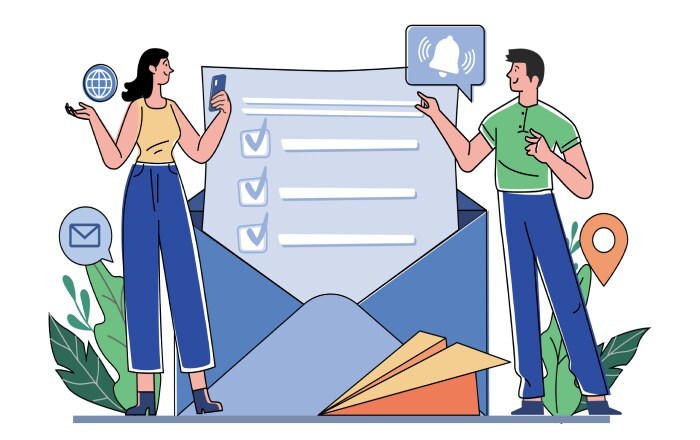
Why do some emails fail SPF even though my SPF record looks correct?
SPF fail can occur due to propagation delays after DNS changes, missing third-party services in the SPF record, exceeding lookup limits, or IPs sending emails not included in your SPF record.
How often should I update my SPF record?
SPF records should be reviewed and updated whenever you add or remove email sending services or change IP addresses of your authorized senders. Regular audits in tandem with DKIM and DMARC configurations support ongoing email deliverability.
Can SPF alone prevent all email phishing attacks?
While SPF is critical for email spoofing prevention, it should be combined with DKIM and DMARC for comprehensive email authentication and protection against sophisticated phishing tactics.
Key Takeaways
- Incorporate all legitimate email sending services in a single SPF DNS TXT record using the correct syntax and `include:` mechanisms.
- Validate SPF syntax and functionality regularly using tools like MXToolbox and DMARC Analyzer to avoid SPF fail and improve email deliverability.
- Avoid common SPF mistakes such as multiple SPF records, exceeding lookup limits, and permissive `all` mechanisms to reinforce email spoofing prevention.
- Use Google Admin console and automation via Google Apps Script for continuous SPF record monitoring and updates in alignment with email sender policy changes.
- Combine SPF with DKIM and DMARC as part of a holistic email authentication strategy to enhance Gmail security, email spam protection, and domain verification efforts.