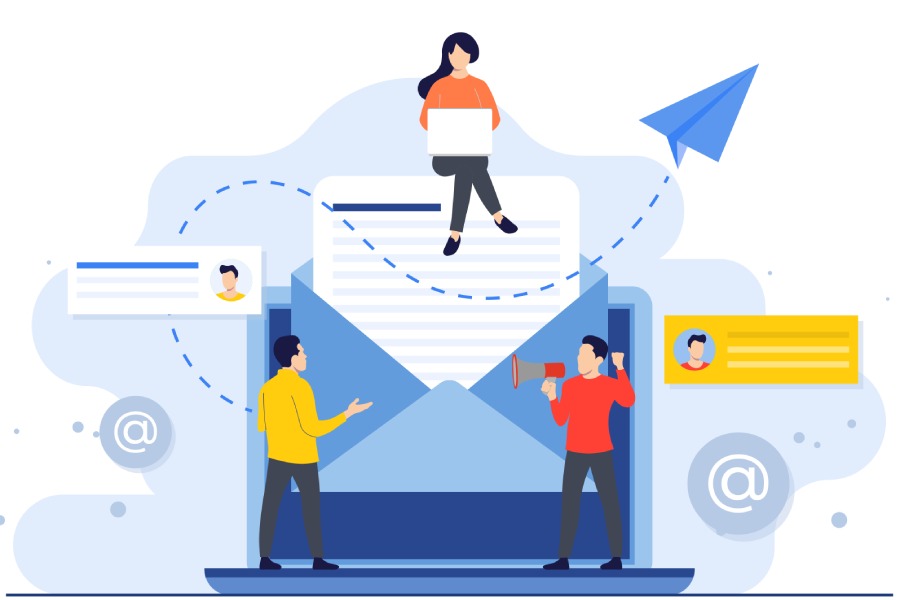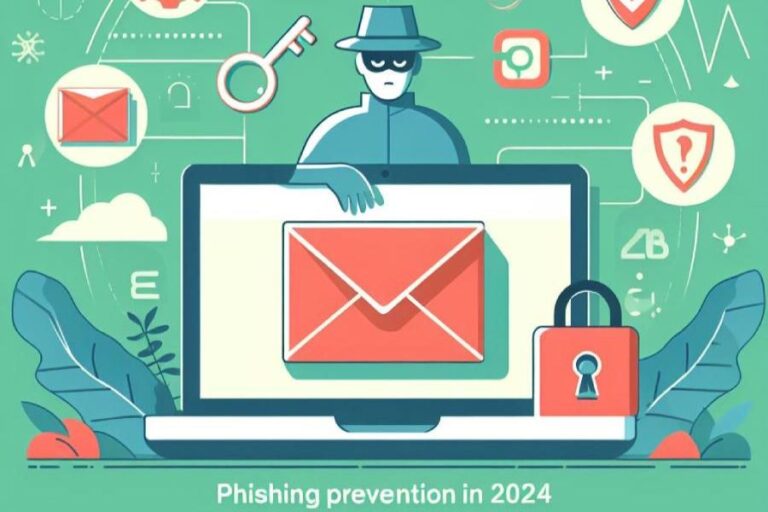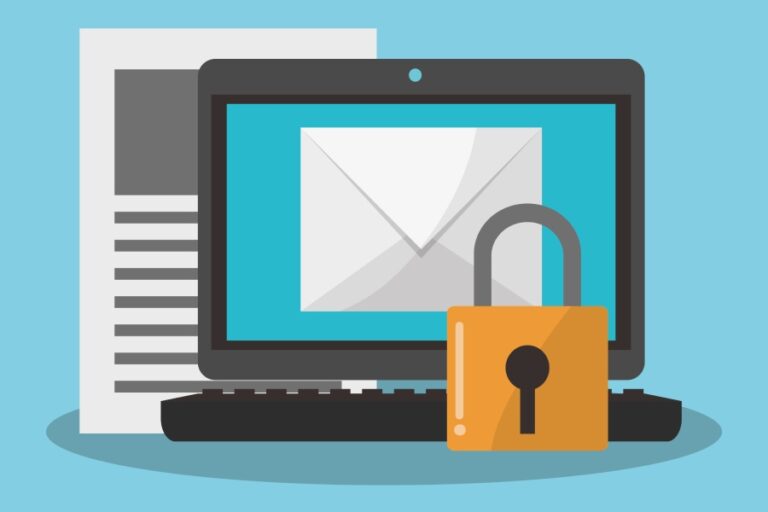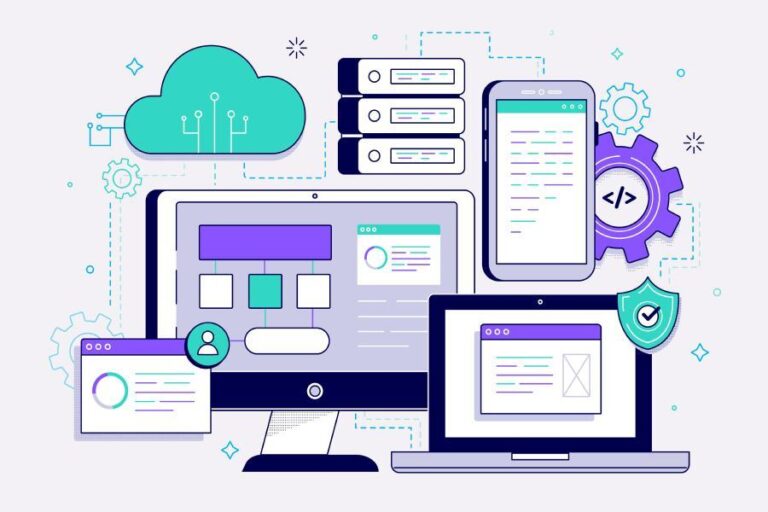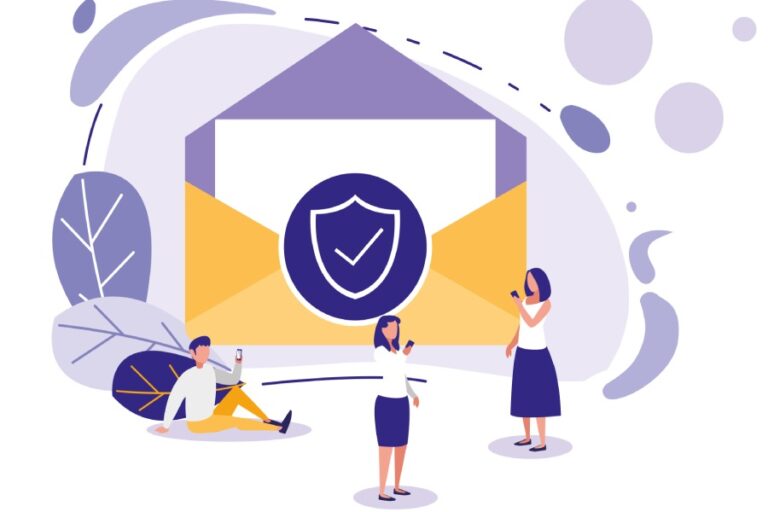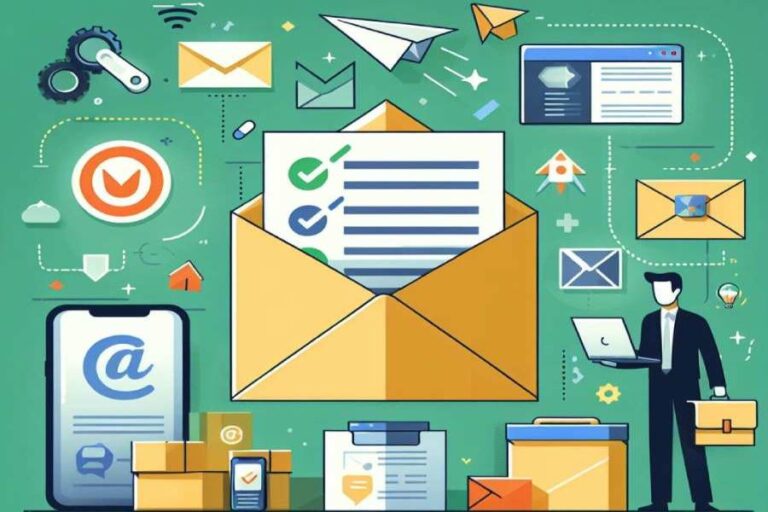DKIM Setup on Bluehost: A Step-by-Step Email Configuration Guide
In the ever-evolving landscape of digital communication, ensuring your emails reach their intended recipients without being flagged as spam is a growing challenge. Just imagine sending an important message only to find it lost in the abyss of a recipient’s spam folder! That’s where DKIM (DomainKeys Identified Mail) comes into play—a handy tool designed to foster trust and safety in email exchanges.
DKIM works like a digital signature that confirms the authenticity of each message, acting as a guard against malicious impersonators. In this guide, we’ll walk through the simple steps to set up DKIM on Bluehost, helping you protect your communications while boosting your email deliverability. So, let’s dive in and secure that all-important connection with your audience!
To configure DKIM for your domain on Bluehost, log into your account and navigate to the ‘Domains’ section, then expand ‘Advanced Tools’. Under ‘Advanced DNS Records’, you can add a new TXT record using the DKIM key provided by your email service provider, ensuring you set the TTL to 1 Hour before saving the changes.
DKIM Setup Overview
DKIM, or DomainKeys Identified Mail, provides a layer of security for your emails by ensuring they haven’t been tampered with during transmission. Picture this: when you send an email, it includes a unique cryptographic signature that validates its origin and integrity. This signature is created by the sender’s mail server using a private key, and recipients can verify the signature against a public key published in your domain’s DNS records. Essentially, DKIM acts as a digital seal of authenticity that helps build trust between you and your email recipients.
The importance of implementing DKIM cannot be overstated. Illustrious companies like Yahoo and Google require it to prevent impersonation and improve the likelihood that emails reach inboxes instead of spam folders. This level of assurance helps combat phishing attacks, which are notorious for tricking users into sharing sensitive information. According to cybersecurity professionals, using DKIM can significantly diminish these risks—one study showed that organizations adopting DKIM experienced around a 30% decrease in phishing attempts within just six months.
Now let’s pivot to how you can set up DKIM specifically on Bluehost. To start, you’ll need access to your own domain and the DNS administration panel. Once you’re logged into Bluehost, retrieving your DKIM key is just a few clicks away through the Emails and Domains section of your profile dashboard.
Think of setting up DKIM as fortifying the entrance to your digital home; without it, unwanted intruders could easily slip through undetected.
Following this, you’ll add a TXT record in the DNS settings for your domain—this is where you input the DKIM TXT value provided by GetResponse. Remember to select a Time to Live (TTL) setting of one hour; this ensures that changes are recognized promptly across the internet. After you’ve completed these steps, it might feel like a lengthy process, but having this protection will ensure your emails maintain credibility while keeping malicious actors at bay.
With DKIM established, taking further protective measures through additional standards complements your configurations effectively and enhances email reliability even more.
Obtaining DKIM Records
The first thing you’ll want to do is log in to your email service provider’s dashboard. This is where you’ll find all sorts of handy tools and settings that will help you manage your email account.
Once you’re in, it’s crucial to locate the ‘Profile’ section, which typically houses various important settings related to your email domains and sending capabilities. Following that, navigate to ‘Emails and Domains’—this is like opening a door to a treasure trove of configurations that can optimize your email operations.
Remember, if you manage multiple domains within your account, it’s essential to select the appropriate domain before proceeding any further. This ensures that the DKIM key you generate is directly linked to the domain you’re working with.
After you’ve reached the ‘Emails and Domains’ section, look for an option labeled Generate DKIM Key or something similar. Each service provider may have slightly different phrasing, but rest assured, they all offer a straightforward way to create your DKIM record.
For instance, if you’re using GetResponse, the path typically looks like: Profile >> Emails and Domains >> Generate DKIM Key.
You might be wondering why generating this key matters so much. Well, a unique DKIM signature not only verifies the integrity of your messages but also lets recipients know they’re genuinely coming from you. This authenticity reduces the chances of emails being flagged as spam—an important consideration given that up to 50% of authenticated emails experience higher open rates compared to those without such verification.
Once you’ve generated your DKIM signature successfully, your service provider will display it clearly for you. It usually comes in two parts: a selector and the public key itself. Keep this information handy! You’ll need both elements to create a TXT record in Bluehost later on.
With these records securely obtained, you’re now set to integrate them into your DNS settings on Bluehost, moving closer to enhancing your email communication reliability.
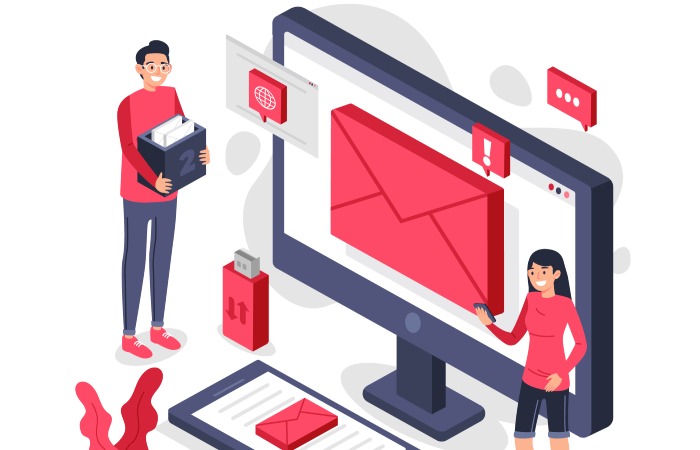
Adding DKIM Records to DNS
The first action in this process is to access your DNS settings. Begin by logging into your Bluehost account. Once you’re in, steer your way toward the Domains section; from there, expand the Advanced Tools options. This is the gateway to managing all aspects of your domain, including the vital task of securing email through DKIM.
After reaching the Advanced Tools section, click on Manage under Advanced DNS Records. Here lies a detailed overview of your current DNS records, including A records and CNAMEs. This area can feel daunting at first, but take a breath—it’s more manageable than it seems. You will need to select TXT as the record type; this is crucial because DKIM records fall under TXT records and inform mail servers how to handle incoming messages.
The integrity of your email communications hinges on this step; by ensuring you choose the correct record type, you’re laying the groundwork for future-proofing your email security.
Specifying DKIM Details
Now that you’re familiar with the interface, it’s essential to input the DKIM details correctly. In this step, paste the required host name and DKIM TXT value obtained from your email service provider into their respective fields. Ensure that every character is accurate—the tiniest mistake can result in failure to authenticate emails.
Always double-check these entries before moving forward. It might help to copy-paste from a reliable source instead of manually typing out your DKIM key to eliminate human error.
Next, you need to set the TTL (Time To Live) value, which dictates how long DNS servers should cache this information before checking back for updates. Setting this to 1 Hour is usually adequate and ensures that changes propagate smoothly without causing delays or hiccups in your email delivery.
Once everything has been entered correctly—including verifying the host name, TXT value, and TTL—you can confidently click the Add button.
Confirming Your Setup
Congratulations! At this stage, you’ve successfully added your DKIM records into Bluehost. However, don’t stop there. Monitoring is a critical part of any IT setup—after some time has passed, check that your emails are being authenticated properly and not ending up in spam folders. To do that, you can use tools such as online DKIM validators that help ensure everything is functioning as expected.
Regular checks like these help maintain your domain’s credibility as a sender, ultimately safeguarding your communications from spoofing attacks and unauthorized use.
With your DKIM records set up and monitored effectively, we can now turn our attention to generating the necessary keys for enhancing security further.
Generating DKIM Keys
Having a DKIM key is essential for validating the authenticity of your emails, which helps to prevent them from being marked as spam. The process for generating these keys may seem daunting at first, but once you understand the steps, it’s quite manageable. To start, you need to access your email service provider’s control panel, typically located under settings or security features.
Once you’re in the control panel, look for options related to email authentication or specifically DKIM settings. This section will often lead you to tools that allow you to create or manage DKIM keys. Here is where you have a choice: typically, select a 2048-bit key for enhanced security. Although a 1024-bit key might be easier for some legacy systems, using a longer key adds an extra layer of encryption that is well worth implementing.
Think of your DKIM key like a password; the longer and more complex it is, the harder it is for intruders to break in.
After you’ve selected the bit length, click on the option to generate the key. Once completed, it’s vital to save both the private and public keys generated during this process. While the public key will be added to your domain’s DNS records, it’s crucial that the private key remains secure and confidential—treat it like a treasure!
This attention to security ensures your email communications remain safe from prying eyes and potential spoofers. Next, ensure your email server supports the finalized 2048-bit key; compatibility issues could hinder proper functionality.
As you proceed in setting up your DKIM records, remember that regular testing of these configurations will keep everything running smoothly. After all, a security feature is only as good as its implementation!
With each step taken towards securing your email communications, it’s important to confirm that everything is functioning as intended before moving further in your setup process.
Verifying DKIM Configuration
The process of verifying your DKIM configuration is critical because it confirms that your emails are properly authenticated, helping ensure they reach their intended recipients. A misconfigured DKIM can lead to issues such as emails landing in spam folders or being rejected altogether. This verification is your safety net, letting you know that the groundwork has been laid correctly.
There are several accessible tools available for DKIM verification that can help streamline this process, making it not only easy but also fast. Understanding how to use these tools effectively can significantly enhance the reliability of your email delivery.
Among the top tools we recommend are:
- DKIM Core: This tool is specifically designed for checking DKIM records. By entering your domain and selector, you can quickly ascertain whether your DKIM records have been published correctly and are functioning as expected.
- MXToolbox DKIM Lookup: A robust option, MXToolbox provides a detailed report on your DKIM configuration. It outlines flags, public keys, and any potential configurations issues you might need to address.
To verify your setup using the DKIM Core tool, follow these straightforward steps:
- Navigate to DKIM Core.
- Input your domain name and the selector you’ve configured.
- Click the ‘Check’ button.
- Analyze the results carefully; they will indicate whether your DKIM records are correctly configured and functioning as intended.
While this verification process typically runs smoothly, there may be instances where issues arise that aren’t immediately obvious.
That’s where the adventure begins—troubleshooting! Identifying and addressing common configuration errors can dramatically improve your email deliverability rates and overall email marketing success.
If any errors are flagged during verification, take a moment to double-check the following key elements:
- Ensure that the domain name and selector you’ve entered match exactly with those published in your DNS records.
- Confirm that the DNS records themselves have indeed propagated throughout the system; it can sometimes take a little time for changes to be reflected.
- Finally, verify that there’s no accidental spacing or formatting issues in the key itself.
By taking these precautions and regularly monitoring your DKIM setup, you help safeguard against future complications to ensure that your emails enjoy optimal delivery and performance rates.
As we continue on this journey, let’s explore how to address some frequent challenges encountered during configuration to keep everything running seamlessly.

Troubleshooting Common Issues
When setting up DKIM, it’s essential to remember that misconfigurations often lead to common issues affecting the entire email authentication process. One prevalent issue is when TXT records are not propagating correctly. If you’ve recently saved your DNS settings but they don’t seem to work, you might just need to give it some time. On average, DNS changes can take anywhere from a few minutes to 48 hours to propagate fully around the globe. It’s frustrating, but patience is sometimes crucial in these situations.
Another common hiccup involves an incorrect selector name. Selectors act like labels for your DKIM keys and are provided by your email service provider when you set things up. Double-checking this selector against your provider’s documentation is vital. Even a tiny typo or extra space can prevent proper mail signing from occurring.
Remember, every character counts when it comes to digital configurations.
Now let’s address key length issues, which may sound technical but become manageable once you understand the basics. Some older mail servers only support 1024-bit keys, while modern setups often utilize 2048-bit keys for enhanced security. If you’re unsure what your server supports or if you’re experiencing failures in sending emails after applying DKIM, reviewing your mail server’s capabilities can clarify your difficulties.
Getting ahead of issues early on ensures you’re not left scrambling later on when something isn’t working right.
Problems may also stem from inaccurate DKIM signatures caused by simple copy-paste errors. It’s easy to overlook format discrepancies or accidentally mingle characters when transferring information between platforms; double-checking every detail can save you considerable time and hassle. Always ensure that you’re copying the public key exactly as it appears in your service provider’s instructions.
To help monitor and verify that everything is functioning as expected, consider using online DKIM record checkers. These handy tools allow you to test your configuration, providing instant feedback on whether your DKIM setup was successful or if there’s still something amiss. Furthermore, consulting specific documentation from both Bluehost and your email service will equip you with invaluable information tailored for troubleshooting DKIM setups.
Lastly, if problems persist despite following all recommendations, don’t hesitate to reach out to Bluehost customer support directly. The support team is well-equipped to assist with DNS-related adjustments necessary for refining your DKIM settings. With a little determination and keen attention to detail, you’ll conquer these common challenges and get your DKIM setup running smoothly!
As we explore potential complications further, it’s equally important to consider extra layers of protection that can enhance the security of your digital communications.
Additional Security Measures
While configuring DKIM, SPF, and DMARC already creates a strong foundation for your email security, there are essential measures you should incorporate into your routine to ensure ongoing protection against potential threats.
For instance, enabling two-factor authentication (2FA) on your Bluehost account is a significant step towards securing it from unauthorized access. With 2FA in place, even if someone manages to obtain your password, they would still require an additional verification method—such as a code sent to your mobile device—to log in. This simple tweak can dramatically reduce the risk of account takeovers.
Keeping your email software and plugins updated is equally important. Just like you wouldn’t leave your home with broken locks or outdated security systems, allowing your email applications to remain unpatched leaves them vulnerable to exploitation.
Regular updates often include vital security patches that fix vulnerabilities that hackers might exploit. Make it a habit to check for updates proactively or enable automatic updates to save yourself the hassle later on.
Regular monitoring of your email authentication reports is also crucial. This involves checking the performance of your DKIM, SPF, and DMARC settings through the relevant logs provided by your email service provider.
These reports can reveal critical insights about any issues with delivery failures or authentication problems. If you see anomalies—like a spike in failed authentication attempts—addressing these swiftly could prevent potential abuse of your domain.
Remember: An actively monitored system significantly reduces the likelihood of falling victim to phishing attacks.
Lastly, consider educating yourself and your team about spotting phishing emails. Knowing how to recognize these fraudulent attempts and training others to do the same fosters a culture of vigilance within your organization.
This includes being wary of suspicious links and attachments, even if they appear to come from trusted sources. Continuing to build awareness around these threats ensures that everyone remains alert, further fortifying the overall security framework of your domain.
By implementing these additional security measures alongside DKIM, SPF, and DMARC configurations, you’ll not only strengthen the integrity of your email communications but also create a safer online environment for everyone involved.
In summary, combining strong authentication practices with consistent updates and education can significantly minimize risks and enhance email security. Your proactive approach will safeguard both personal and professional communications effectively.