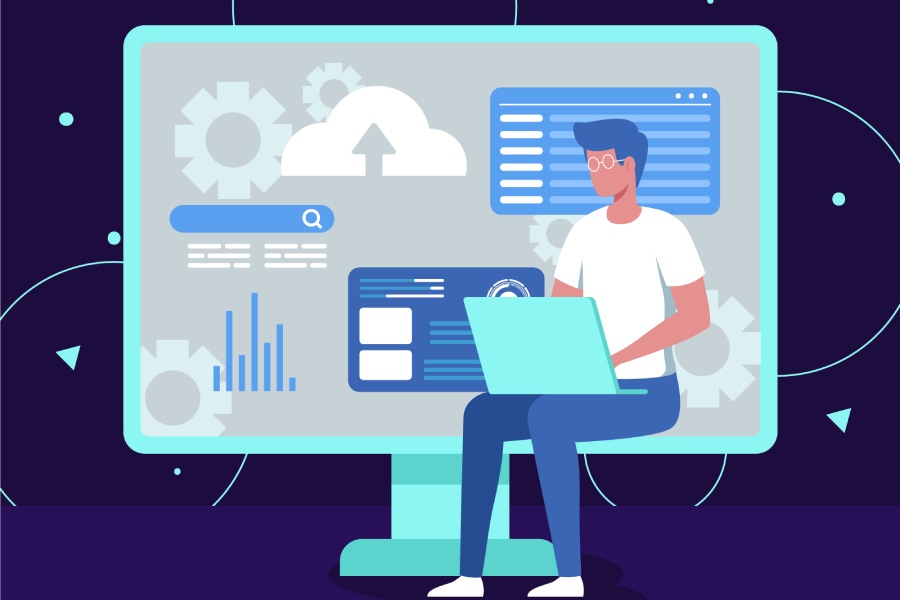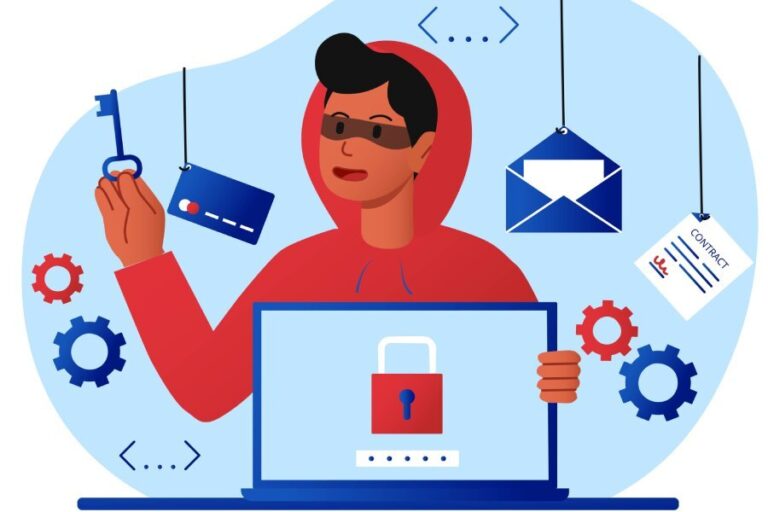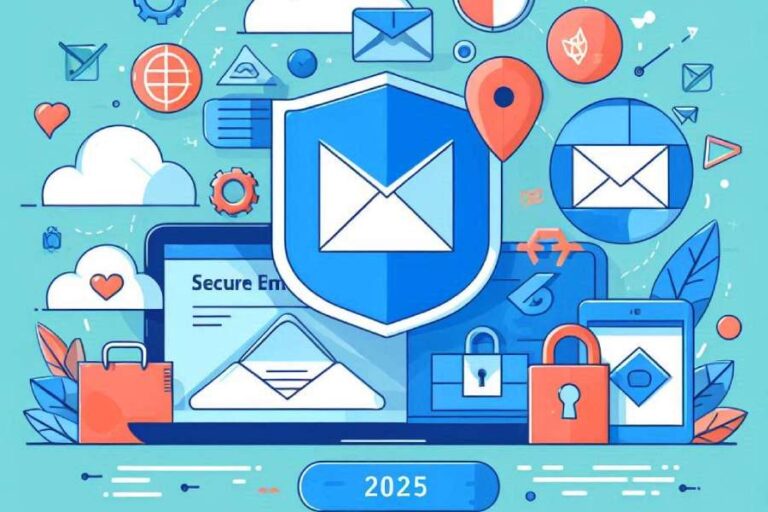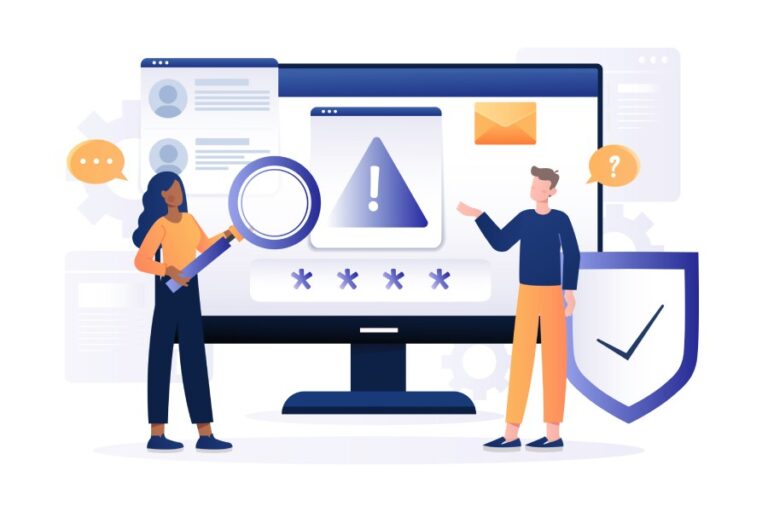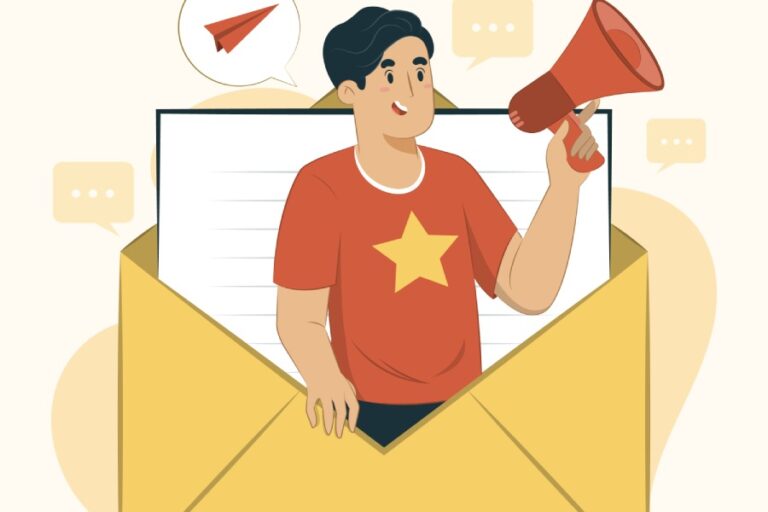Understanding How to Configure SPF Records in Office 365
Microsoft Office 365 is a cloud-powered productivity platform that offers its users many benefits. However, like any other platform, it is also infested with cybercriminals and their ill-intended agendas.
According to a recent report by SlashNext, there was an 856% increase in malicious email and messaging threats from April 2023 to April 2024.
And that’s exactly why we emphasize securing your email infrastructure with SPF, DKIM, and DMARC. These email security protocols ensure that only trusted and authorized people send emails on your behalf, significantly reducing the risks of email phishing, impersonation, and spoofing.
This blog particularly focuses on how you can set up an SPF record for Office 365 in 2024.
Things to Know Before Configuring SPF for Office 365
Here are some important prerequisites that you should be aware of-
- Create the SPF record for your custom domain on the external DNS and not Microsoft’s internal DNS. You need to have full access to it; otherwise, the SPF configuration process won’t be completed.
- Ensure you have access to external IP addresses of all the mail server resources on your premises.
- Include the sending sources of third-party vendors that send emails on your behalf. If they use subdomains to organize and manage their customer emails, don’t skip including them in your SPF record.
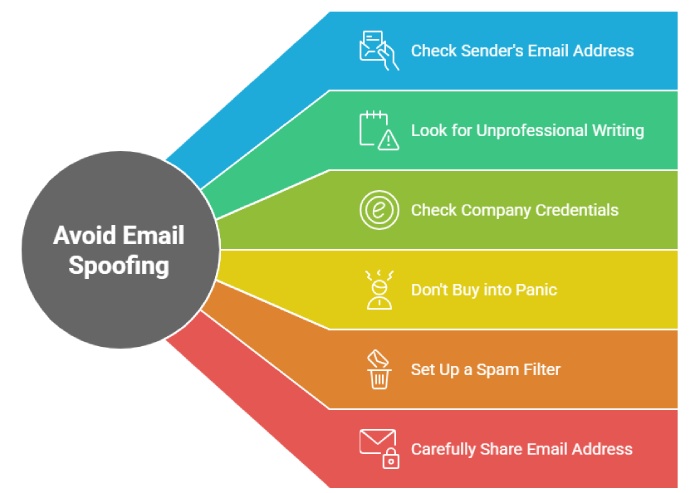
Setting Up SPF for Office 365
If you have the basic knowledge of dealing with SPF records, then it won’t be a big deal for you to follow these steps and get started. However, if you feel like having a helping hand by your side, then we are here. Whatever you choose, the below-mentioned steps will remain the same-
1. Create an SPF Record or Update the Existing One
Use an online SPF record-generating tool to get a new SPF record for your domain. If you already have one in place, go to your DNS management console, locate your SPF record, and add ‘spf.protection.outlook.com’ using the ‘include’ mechanism.
2. Enlist All External IP Addresses
Gather a list of all the IP addresses you, your team members, and third-party vendors use to send emails on your behalf. Add the servers using the ‘ip4’ and ‘ip6’ mechanisms for better security.
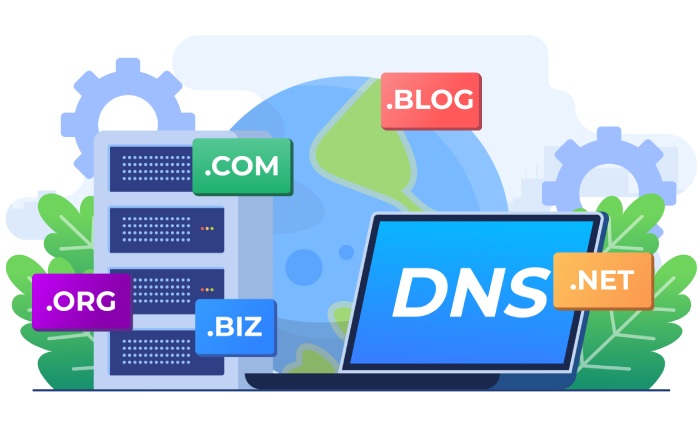
3. Publish SPF Record On Your Domain’s DNS
Once you have mentioned all the authorized IP addresses and mail servers in your SPF record, it’s time you publish it in your domain’s DNS. So, go to your DNS management console, find an option to add DNS records, and select the type as ‘TXT.’
Simply add the updated SPF record and save the changes.
4. Verify the Existence and Accuracy
Open any online SPF lookup tool and enter your domain name. It will retrieve your SPF record to check its correctness and will show you any errors existing in your record.
If the tool fails to retrieve an SPF record corresponding to your domain name, there’s a possibility that the information hasn’t been propagated yet. When you publish or update an SPF record in your DNS, it takes anywhere between 24 to 72 hours for the information to propagate across the internet.
However, if it’s been more than 72 hours and the situation is still the same, you can reach out to us; we can dig into the technical issue and help you with other email authentication stuff, too.