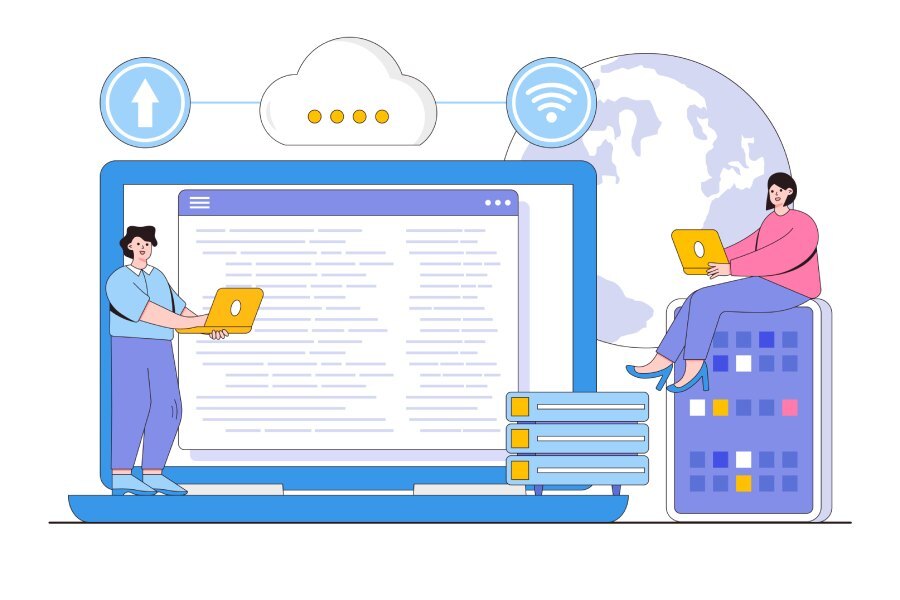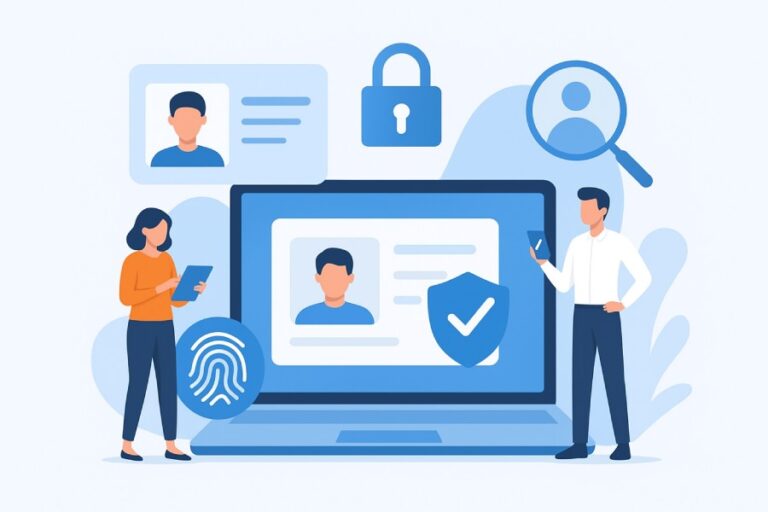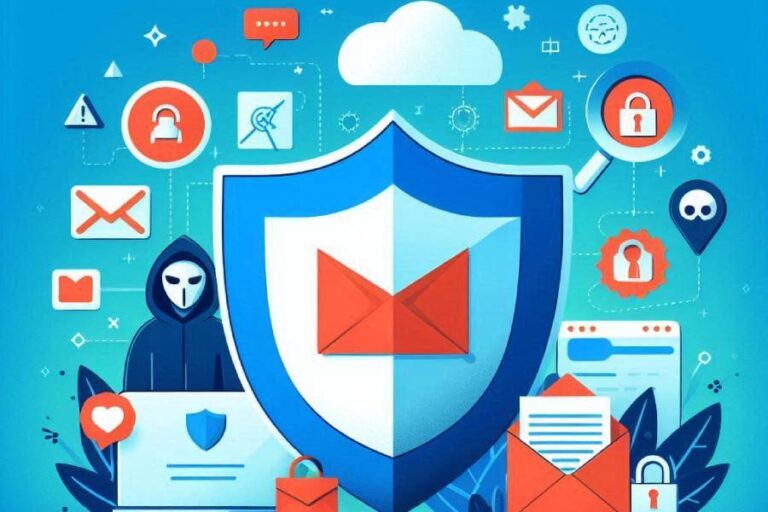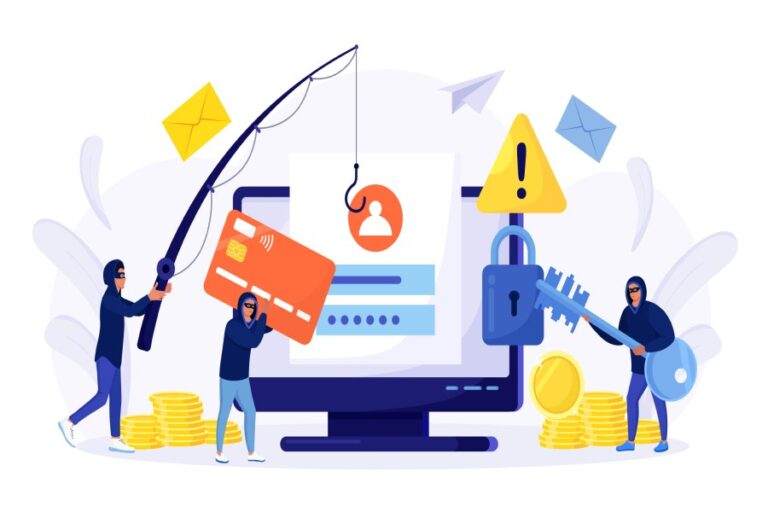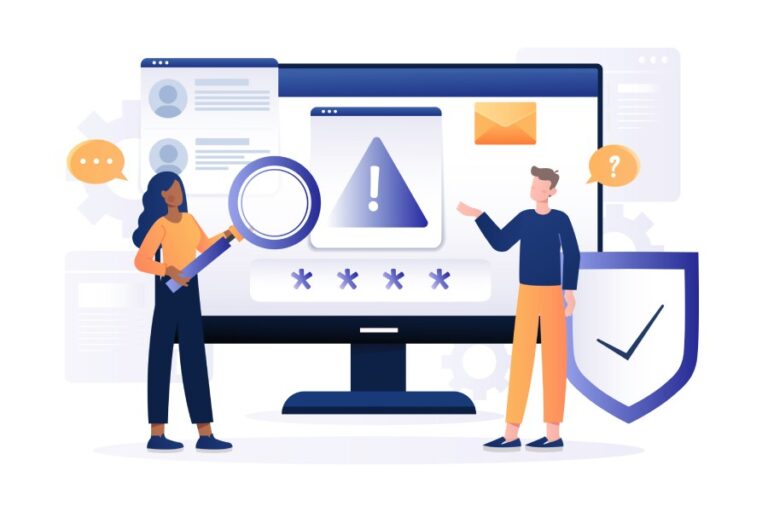Flushing DNS Cache: A Step-By-Step Guide to Troubleshoot Your Connection
In the digital age, a stable internet connection is like oxygen for our devices—essential and often taken for granted. Yet, we’ve all experienced those annoying moments when web pages refuse to load or seem stuck in limbo. If you’ve found yourself shaking your head at the screen, wondering what went wrong, there’s a simple trick that could clear up many of these issues: flushing your DNS cache.
This crucial step can refresh outdated and corrupted data, improving both your browsing experiences and connection speeds. In this guide, we’ll walk you through the process of flushing your DNS on different operating systems and explain how it can resolve common connectivity headaches. Let’s dive in and make your internet woes a thing of the past!
To flush the DNS cache, you can open the Command Prompt on Windows and enter the command `ipconfig /flushdns`. For Mac users, you can use Terminal and run the command `sudo killall -HUP mDNSResponder` for macOS Mojave and later versions; this process clears outdated entries and can help resolve connectivity issues.
Why Flush Your DNS?
Flushing your DNS cache plays a crucial role in resolving connectivity issues that can disrupt your online experience. When you navigate to a website, your system refers to the DNS cache to find the related IP address. However, if you’ve accessed that webpage recently, it might hold onto outdated or corrupted information. This means that even if the website has changed its IP address, your computer might still be trying to connect using incorrect data.
Imagine trying to visit a friend’s new house without updating the address in your phone—frustrating, right?
One of the main benefits of flushing your DNS is the refreshing of these stored records. It’s like hitting a reset button on your connection to the internet’s vast landscape. According to a 2024 survey by TechRadar, about 40% of users who faced intermittent internet problems found relief simply by flushing their DNS cache. That’s significant! It’s such an effective method that many even suggest doing it regularly as routine maintenance for your home network.

But beyond just solving existing problems, understanding how this process works can help enhance your overall browsing experience.
An additional benefit is improved connection speed. When you clear out those old records, your system shortens the time it takes to resolve domain names—meaning that websites can load faster. Studies have shown that up to 30% of total page load times can be due to DNS resolution delays. Tackling these potential slowdowns directly can lead to more efficient surfing.
However, it’s worth noting some concerns from users on community forums regarding whether flushing the DNS could disrupt active connections. Many have shared anecdotes about certain services temporarily becoming inaccessible right after performing this action. Think of it like trying to change lanes in traffic; sometimes you need to pause while backing out before you’re able to merge smoothly into a new flow.
Nonetheless, in most cases, flushing the DNS cache is a safe and straightforward process that can mitigate risks associated with cybersecurity threats such as DNS poisoning—a situation where attackers redirect users to malicious sites. With over 1.5 million reported cases of DNS spoofing in 2022 alone, properly maintaining your DNS settings isn’t just practical; it’s also an important safety measure.
In addition to flushing your DNS cache, ensuring proper email authentication through SPF, DKIM, and DMARC records further strengthens your defense against cyber threats by preventing spoofed emails and phishing attacks.
By adopting flushing DNS cache as part of your routine tech maintenance, you’re better equipped to tackle frustrating internet issues while enhancing both speed and security. Now, let’s look at specific challenges that this simple action can resolve effectively.
Common Issues Solved by DNS Flushing
When it comes to troubleshooting your internet connection, understanding how a simple act like flushing your DNS cache can remedy multiple problems is key. Our devices thrive on accurate information and speed when connecting to the vast landscape of the internet. Unfortunately, outdated or corrupted DNS entries can disrupt this flow, resulting in frustrating experiences. For instance, you might find that a website fails to load despite your internet being otherwise active.
This often happens because the cached DNS record is stale or incorrect. Flushing that cache wipes the slate clean, allowing your computer’s resolver to fetch the latest and most accurate IP addresses for websites.
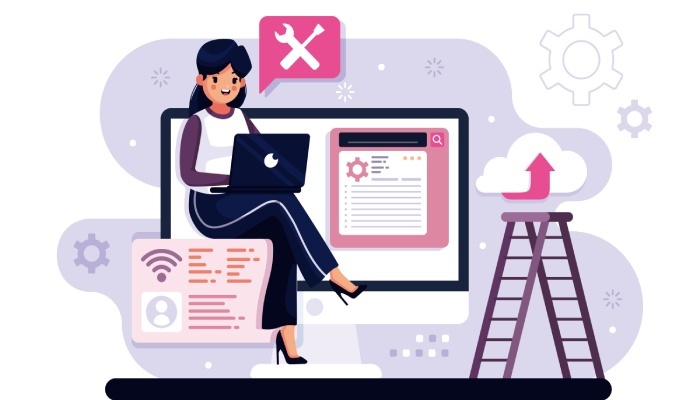
Fixes for Specific Problems
- Website Not Loading: Imagine you’re trying to access your favorite blog only to see an error message instead of familiar content. This frustration is often linked to stale DNS entries. By executing a DNS flush, you’re essentially giving your device a fresh start with new data, ensuring you get the correct address.
- Accessing New Server Locations: If you’ve ever tried binge-watching on Netflix only to discover that certain shows are unavailable due to location restrictions, flushing the DNS can be your secret weapon. When Netflix changes its server locations, updated DNS records are crucial to ensure you’re directed properly—not left in limbo with outdated data.
- Network Configuration Updates: After tweaking settings or adjusting your VPN, you may encounter connectivity hiccups or slow speeds. This is where a quick DNS flush is beneficial, helping align your device with any changes made—allowing for smoother operations once again.
- Resolving Redirect Problems: Have you ever clicked on a link only to be taken somewhere entirely unexpected? Such redirect issues arise more commonly than we think and are often tied back to old DNS records still lurking in your cache. Flushing it out removes these outdated references and helps the browser recognize the new pathways correctly.
With these common issues in mind, it’s vital to understand the steps required to perform a DNS flush on different operating systems—each method has its unique instructions and nuances that can make all the difference in restoring your connectivity.
Flushing DNS on Windows
Windows users have a straightforward way to flush the DNS cache, thanks to the Command Prompt. This tool is akin to having a backstage pass in your computer’s operating system—once you’re in, you can make significant adjustments with just a few simple commands. Picture this: you’ve been troubleshooting a website that just won’t load, and after some research, you find that flushing your DNS might be the answer. Sounds easy enough, right? And it really is!
Step-by-Step Guide
Step I: Open Command Prompt
First things first, you need to access the Command Prompt. The quickest method is to press Win + R, which opens up the Run dialog box like unlocking a door to an entire world of settings. Once it’s open, type cmd and hit Enter. What you’re doing here is providing your system with commands that can reshape its behavior.
With the Command Prompt window now at your fingertips, you’re ready for the next crucial step.

Step II: Execute the Flush Command
Here comes the magic moment—executing the flush command. In the Command Prompt window that has popped up, type ipconfig /flushdns and press Enter. Take a breath and watch as your screen returns a message that confirms all those stale entries in your DNS Resolver Cache have been successfully flushed away. It’s almost symbolic—a fresh start for your internet browsing.
Imagine being able to load websites faster just by executing this simple command! This procedure proves especially useful if you’ve noticed that certain web pages are loading slowly or displaying outdated information after changes were made in your network configuration.
You can think of this flushing process like cleaning out an overflowing drawer; it clears up space so that new information can flow freely without delays or errors.
Now that you’ve successfully cleaned your DNS cache on Windows, let’s shift gears and cover how Mac users can perform the same vital maintenance, ensuring everyone has access to these essential tips regardless of their operating system.
Flushing DNS on Mac
Flushing the DNS cache on your MacBook Pro running macOS Ventura is an essential troubleshooting step that can help resolve connectivity issues often caused by outdated or corrupted entries. Additionally, if your system feels sluggish, it’s a good idea to delete applications that are no longer needed to free up space and improve overall performance. Over time, as you browse and download various files, your system may store incorrect DNS information that leads to frustrating loading errors or inability to connect to certain websites. A few simple commands in Terminal can refresh this data and regain your network connection.
Steps for Different Versions
First, it’s crucial to know that the method can slightly differ depending on the version of macOS you are using. For those utilizing macOS Mojave and later, follow these straightforward steps:
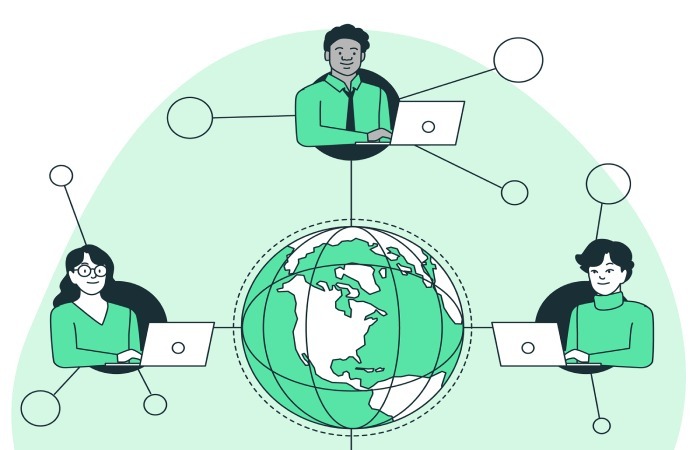
Step I: Open Terminal
To get started, open the Terminal application, which is located in Applications > Utilities > Terminal. You can also use Spotlight by pressing Command + Space and typing “Terminal” to find it quickly. Once Terminal opens, you’ll be greeted with a daunting-looking black screen with a blinking cursor, but fear not—this is your gateway to clearing out the clutter in your DNS cache.
Step II: Enter the Command
Now it’s time to type in the command needed to execute the flush. Type:
sudo killall -HUP mDNSResponder
Once you’ve entered this command, press Enter. If prompted, enter your password—this is required for administrative privileges. Remember that while you type your password, no characters will appear in the Terminal for security reasons; just hit Enter once you’ve typed it.
If you’re using macOS Sierra or earlier versions like El Capitan or Yosemite, you’ll want to use a different command tailored to those systems. For Sierra and later versions like Mojave and Big Sur (also inclusive of Catalina), simply utilize:
sudo killall -HUP mDNSResponder
However, if you’re on El Capitan, you’ll employ both commands together:
sudo dscacheutil -flushcache; sudo killall -HUP mDNSResponder
This two-step command first clears the disk cache, then updates the DNS server response mechanism.
Each of these commands plays a vital role—essentially refreshing your system’s memory regarding domain names. By issuing them periodically or whenever connectivity issues arise, you ensure that your connection remains robust and error-free.
In fact, reports from users indicate that after executing these commands, they experienced a noticeable improvement in their browsing speed and accessibility to certain websites.
With methods for Mac covered, let’s now explore how other systems manage their DNS cache flushing process effectively.
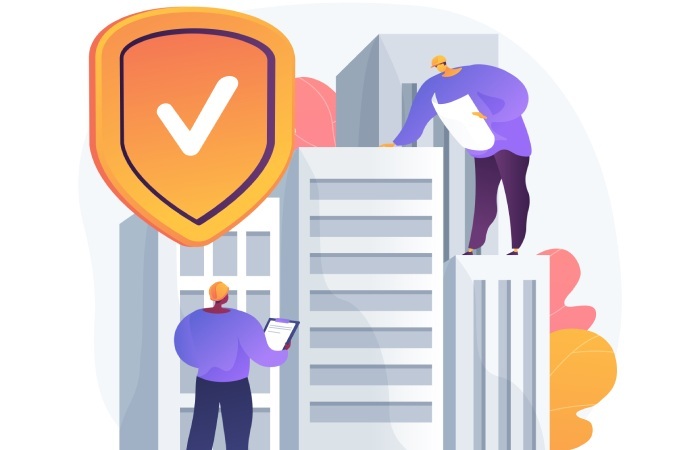
Flushing DNS on Linux
Flushing DNS on Linux can indeed feel a bit daunting due to the multitude of distributions available, each with its own quirks and methods. However, understanding which DNS resolver your system is using can simplify the process significantly. Most modern Linux distributions, especially those based on Ubuntu, utilize systemd-resolved or dnsmasq, while RedHat-based distributions often run the Name Server Cache Daemon (Nscd). Knowing this will help you execute the correct commands, expediting the troubleshooting process.
Using Systemd-Resolve
If your Linux distribution uses systemd-resolved, the command you’ll want to enter in your terminal is straightforward. Open your terminal and type:
sudo systemd-resolve –flush-caches
After hitting Enter, you might not see any visible feedback. Don’t worry. This lack of response simply means that the command was successful. Occasionally, users may flush their DNS cache only to realize that issues persist, such as slow-loading sites or connection errors. These may be attributed to more than just outdated records; they could include other underlying network issues.
Alternative Option: Dnsmasq
It’s also worth noting that some distributions use dnsmasq for DNS caching instead of systemd. For these systems, you can refresh the DNS service by running:
sudo systemctl restart dnsmasq
This command essentially restarts the DNS caching service and clears its cache without requiring a full system reboot. Imagine this like giving your computer a quick espresso shot—revitalizing its energy without taking a long break.
Flushing on RedHat-Based Systems: Nscd
Another key player in the Linux ecosystem is Nscd. For users operating on RedHat or Fedora systems where this daemon runs, inputting either of these two commands will flush your DNS cache:
sudo systemctl restart nscd.service
or
sudo service nscd restart
Whichever command works best for your particular setup gets the job done efficiently and keeps things running smoothly.
It’s important to check which resolver your system is using before diving into these commands. You can do so by executing:
sudo lsof -i :53 -S
This command checks the listening services for DNS queries on port 53. Being informed about your system’s configuration allows for a much smoother experience when addressing connectivity issues later on.
Should problems continue after flushing your cache, examining additional factors like connectivity settings or even external influences such as your internet service provider might be worthwhile. Regular maintenance improves performance and helps ensure a seamless browsing experience.
Having established how flushing the DNS cache aids in troubleshooting network woes, let’s shift our focus to what to consider if challenges linger afterward.
Troubleshooting Post-Flush Problems
After successfully flushing your DNS cache, if you’re still experiencing issues with connectivity, it can feel frustrating. However, there’s a clear path forward. A common problem users face is that certain websites might continue to be inaccessible or slow to load. This isn’t unusual—specific hiccups can arise when the system is still resolving domain name associations post-flush. Addressing these problems effectively often boils down to a few strategic troubleshooting steps.
Step I: Restart Your Computer
The first step in your troubleshooting toolkit is simply restarting your computer. Often overlooked, this step can be remarkably effective since it allows your operating system to refresh its processes and resolve any lingering issues that might be causing connectivity problems. Whether you’re using Windows or Mac, initiating a restart will help refresh network connections, clear out temporary settings, and potentially fix conflicts from outdated data.
Step II: Check Network Settings
Moving forward from a simple reboot, we now focus on ensuring that your network settings are configured correctly.
Incorrect DNS settings can frequently lead to issues after flushing your cache. It’s advisable to manually check these configurations to confirm they align with reliable DNS servers. For instance, utilizing Google’s public DNS addresses—8.8.8.8 for primary and 8.8.4.4 for secondary—can dramatically improve stability and reliability when browsing the web. To do this, navigate to your device’s network settings and ensure that these values are entered accordingly.

Step III: Review Router Settings
After verifying your network settings, it’s time to investigate the next potential culprit: the router itself.
Sometimes trouble can originate from the router side of things rather than your individual device. Restarting your router can refresh its internal processes much like restarting a computer would do for your operating system. Additionally, reviewing and updating the router’s firmware may be necessary; manufacturers periodically release updates that enhance performance or fix known bugs, including issues related to DNS resolution errors.
Remember: Even small issues at the router level can affect multiple devices connected to your network.
By systematically following these steps—restarting your computer, checking network settings, and reviewing router configurations—you will likely find most post-flush issues easily resolvable, restoring smooth internet connectivity.
Resolving these concerns shouldn’t take long either; averages suggest that fixing slow connections often takes around 15 minutes, while addressing website access issues typically wraps up in about 10 minutes. While frustrations may linger momentarily after a flush, this guide equips you with comprehensive solutions tailored for intuitive troubleshooting across various systems, ensuring not just a more reliable connection but also an overall smoother online experience.
In navigating connectivity troubles associated with DNS caching, proactively implementing these steps should lead you back online swiftly and efficiently.