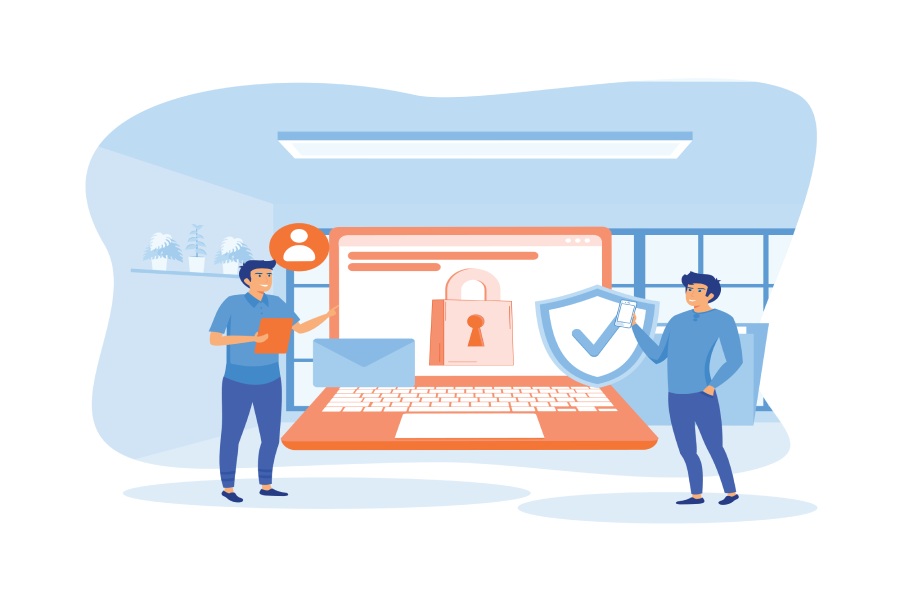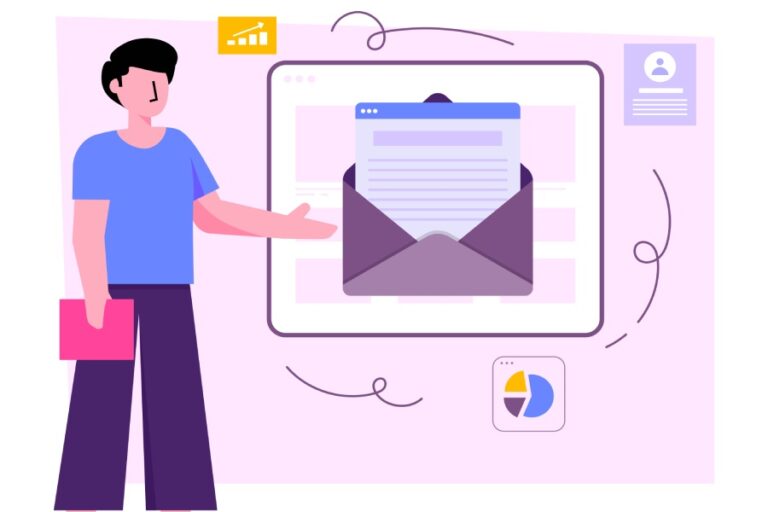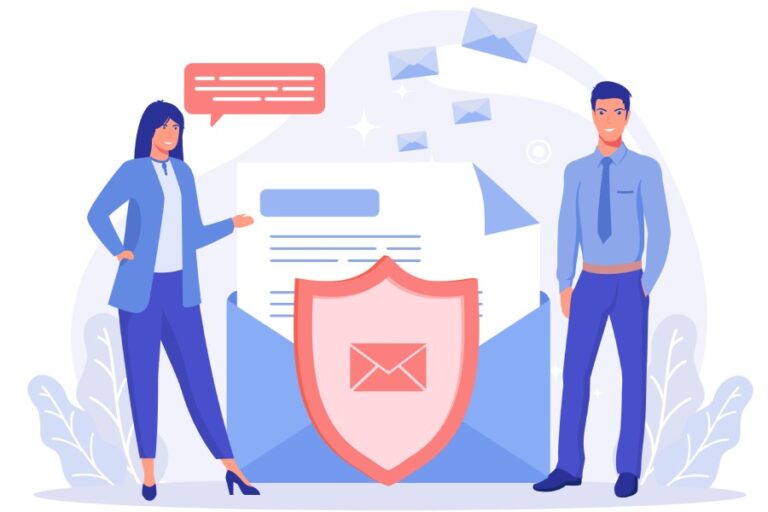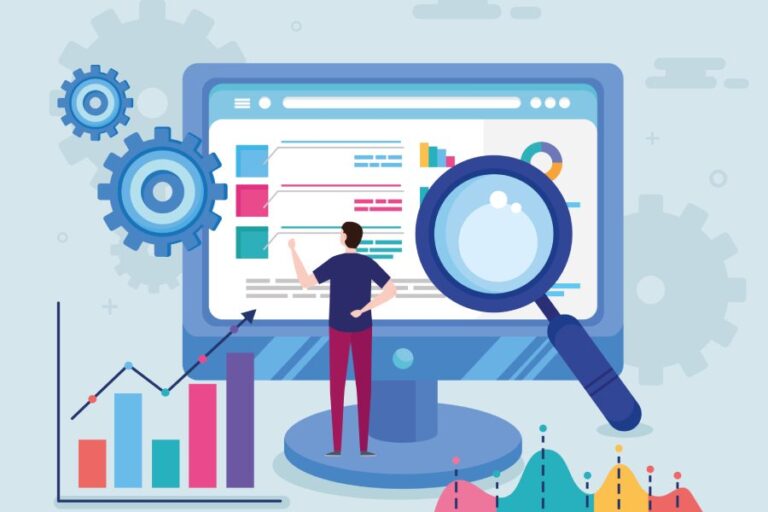Setting SPF, DKIM, and DMARC for Omnisend

Omnisend users who don’t have SPF, DKIM, and DMARC protocols in place are in for a problem. Their emails are highly likely to be blocked, hindering communication and operations. With these three email authentication protocols in place, users comply with Omnisend’s requirements and keep their brand names out of phishing and spoofing reports.
No matter how frequently you send emails, you must protect your domain and brand image with SPF, DKIM, and DMARC.
Setting up SPF for Omnisend
SPF allows you to list down all the servers that are officially authorized to be used for sending emails on your behalf. If any other server than the ones you mentioned in your SPF record is used for sending emails from your domain, then those emails will fail the SPF checks. They will either land in the spam folders of the recipients or get rejected from entering their mailboxes. This ultimately prevents the targeted victims from engaging with such malicious emails sent under your name.
Here is how you can start with SPF for Omnisend-
- Use an online SPF record generator tool to create a TXT record. While you can generate it manually, we don’t recommend this approach as it’s time-consuming and more prone to errors.
- Authorize Omnisend as a trusted sender by entering ‘mailgun.org’ in the ‘authorize third-party domain’ field of the tool, as Omnisend relies on Mailgun for email delivery.
- Publish the generated SPF TXT record in your domain’s DNS. To do this, log in to your DNS management console or request that your hosting provider add it for you.
- Finally, use an SPF lookup tool to verify the accuracy of your SPF record and confirm that Omnisend is listed as an authorized sender.

If you already have an SPF record, here’s how to update it for Omnisend:
- Use an SPF checker tool to find your current record, such as: `v=spf1 include:_spf.example.net -all`.
- Add Mailgun for Omnisend, updating it to: `v=spf1 include:mailgun.org include:_spf.example.net -all`.
- Edit the record in your DNS management console and save it.
- Wait up to 24 hours for the changes to take effect.
Setting up DKIM for Omnisend
- Use your login credentials to log in to your Omnisend account.
- Go to Store Settings > Sender Domains.
- On the Sender Domain page, go to the ‘Your sender domains’ tab and click on ‘+ Add sender domain’ to log in to your domain.
- Next, enter your domain name.
- The DKIM record for your domain is on the ‘Domain Authentication’ page. It is a TXT record that consists of the public key and name.
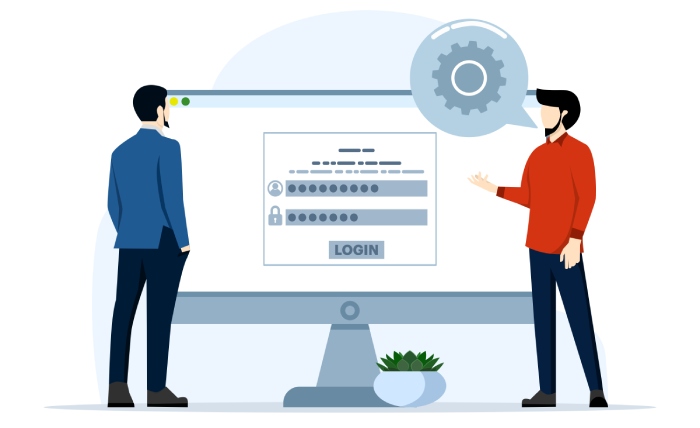
- Add this record to your domain’s DNS settings.
- The authentication mechanism will be activated in a maximum of 24 hours.
Setting up DMARC for Omnisend
- Generate a DMARC record using an online tool, starting with the ‘none’ policy before moving to ‘quarantine’ and ‘reject.’
- Log in to your DNS management console and add the DMARC record.
- Check its accuracy with an online DMARC lookup tool.