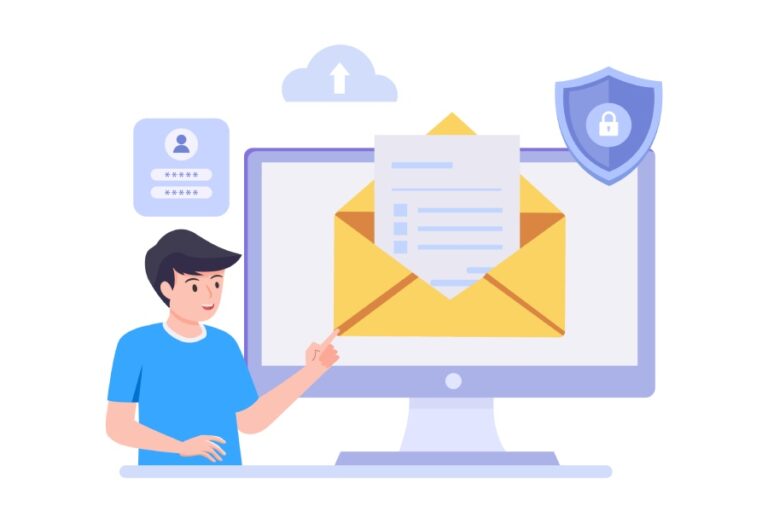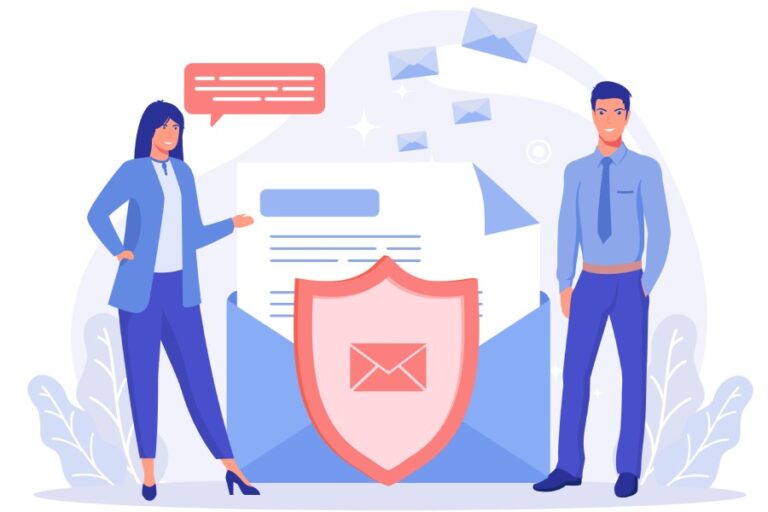Configuring SPF, DKIM, and DMARC For Klaviyo

Klaviyo is a popular marketing automation platform for e-commerce platforms that helps them plan email campaigns and analyze customer behavior for improved engagement and conversions.
If you are one of its users, it’s important for you to set up SPF, DKIM, and DMARC records for email authenticity and deliverability. This exercise ensures that only authorized people send emails on your behalf and instructs recipients’ servers to mark suspicious emails as spam or reject them from entering mailboxes. This ultimately builds trust between email service providers and recipients while also leaving a positive impact on your domain’s deliverability rate.
Deployment and configuration of email authentication protocols prevent phishing, spoofing, and ransomware attacks. So, if you still have not configured your SPF, DKIM, and DMARC records for Klaviyo, this step-by-step guide will help you.
Configuring SPF and DKIM Records for Klaviyo
- Visit Klaviyo, and click on ‘Settings’ under your account name section placed in the below-left corner of the interface.
- Click on ‘Domains’ > ‘Add Domains.’ Then, a domain and subdomain for you will be created automatically. Klaviyo will generate different types of DNS records that you will have to add to your domain’s DNS for public access and verification processes.
- Copy the first CNAME record produced by Kalviyo and paste it into your domain’s DNS zone.
- Copy the second CNAME record produced by Kalviyo and paste it into your domain’s DNS zone.
- Copy the TXT record produced by Kalviyo and paste it into your domain’s DNS zone.
- After you add these records to your DNS, visit the Klaviyo platform again and click on the ‘verify Records’ option.
- Now, all the warning signs will be off and green.
- Select the ‘Activate’ option and the process for configuring SPF and DKIM records is finished.

Configuring DMARC Records for Klaviyo
- Open Klaviyo and go to the ‘Domains and Hosting’ tab.
- You will see your organization’s name in the drop-down list, select that for the next step.
- Go to the ‘Account’ page and choose ‘Settings’ > ‘Domains and Hosting’ from the main menu tab.
- Lastly, click on ‘Get Started.’
Generate DNS Records
Fill out the ‘Set Dedicated Domain‘ form by providing details for ‘Root Domain‘ and ‘Sending Domain,’ then proceed by clicking ‘Continue.’ Klaviyo will generate DNS records that must be added to your DNS settings to enable email authentication for your domain.
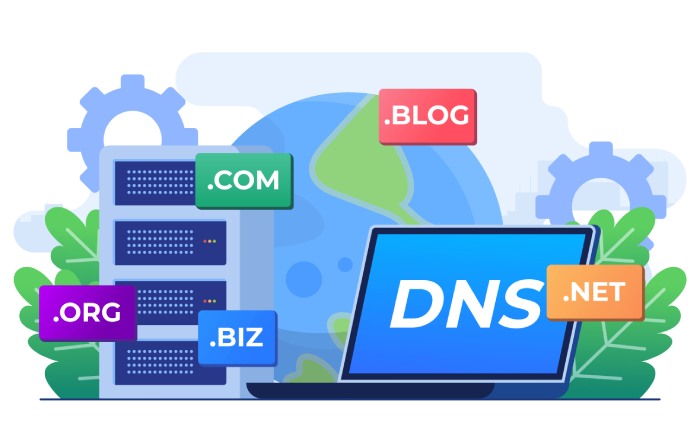
Update Your DNS Records
Go to your ‘DNS Management Console’ and locate the ‘DNS Records’ section, where you will have to copy the three CNAME records and paste them into your DNS settings. Then, also copy the last TXT record and paste it into your DNS configuration.
Once you click ‘Continue to Verify Domain,’ your DNS changes will be updated within 24-48 hours. Next, revisit the Klaviyo platform, and you will see two options: ‘Apply Domain’ and ‘Cancel Dedicated Domain Setup.’ Choose ‘Apply Domain‘.
You can get in touch with experts if the process looks tricky and time-consuming to you. However, we encourage no further delays and procrastinations in getting this done!