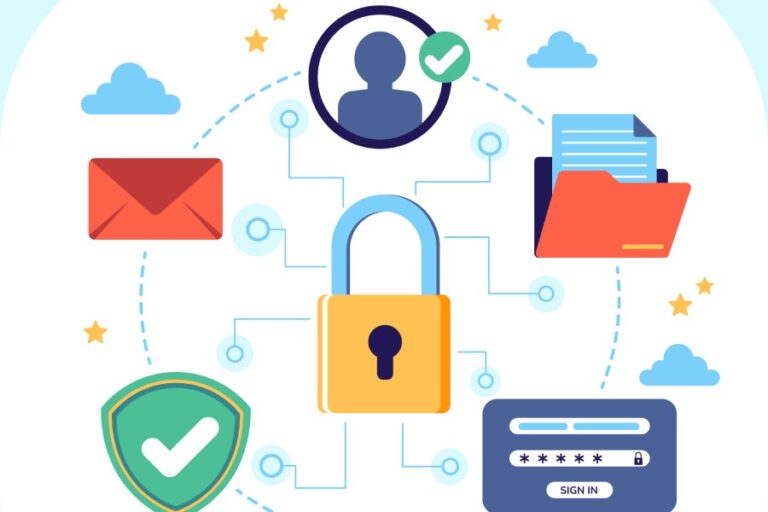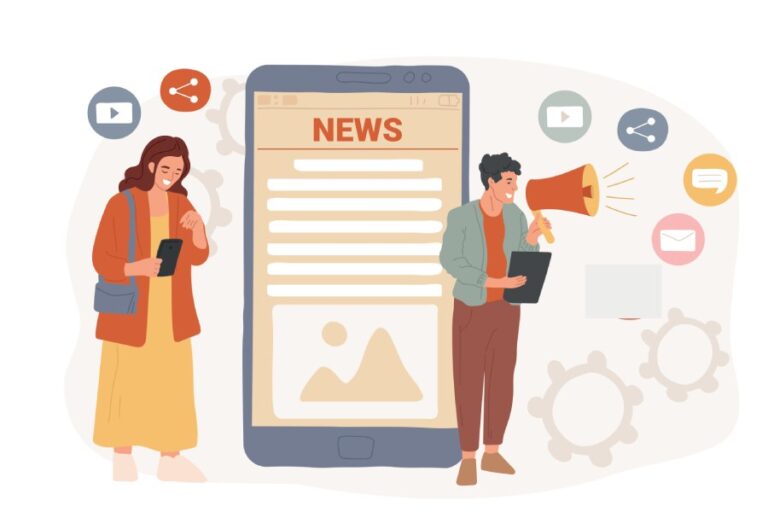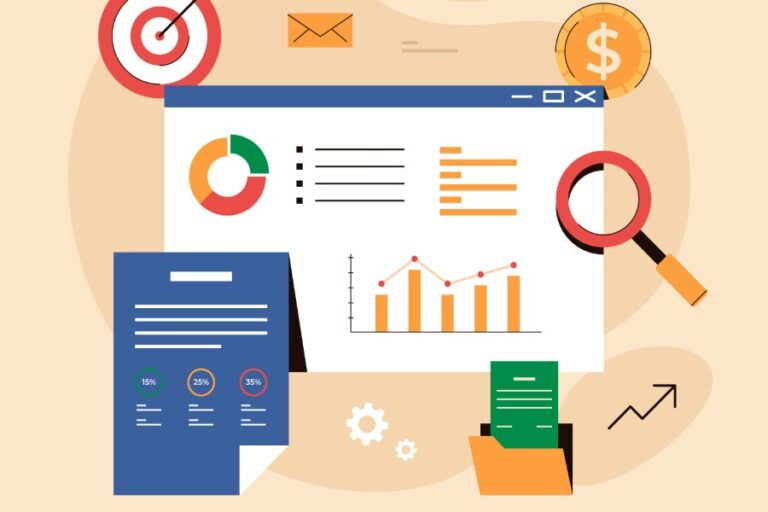Gmail’s ‘Best Guess’ SPF Status- What is it and How can you avoid it?

At times, Gmail guesses the SPF status of a domain that lacks an SPF record. While this guess is made with the good intention of not misjudging genuine emails as potentially fraudulent, but sometimes, illegitimate emails get past the spam filters because of it. So, to not give an advantage to threat actors, it’s better that you don’t create a situation for Gmail where it has to guess your SPF status. To do this, you have to create, publish, monitor, and update an SPF record corresponding to your domain.
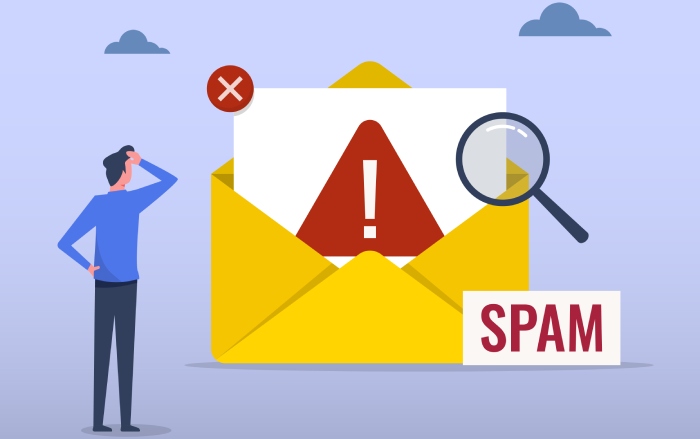
When Does Gmail Guess Your SPF Status?
Gmail generates a ‘best guess’ SPF under specific conditions. It does so when the sender’s domain doesn’t have an SPF record corresponding to it in its DNS configuration. In this condition, Gmail tries to infer the SPF policy by analyzing email history and sending patterns. While not foolproof, this process allows Gmail to offer a degree of email communication.
This isn’t a dependable and concrete factor in judging the legitimacy of an email, but it enables Gmail to offer a degree of email communication.
Gmail has never shared the exact metrics that it uses to guess the SPF statuses of domains, but it’s assumed that it could be reverse DNS between the sender’s IP address and the sending domain, email history, and emailing behaviors.
When Gmail guesses your SPF status, you will come across the following response-
Received- SPF:Pass(google.com: best guess record for domain of companyname@domain.com designates 12.43.77.991 as permitted sender)Do Other ESPs Guess Your SPF Status Too?
As of now, only Gmail guesses SPF statuses for domains lacking SPF records. This means that sending emails to ESPs other than Gmail has a greater impact on deliverability. However, Yahoo and Microsoft have now mandated the deployment of DMARC for bulk senders, ultimately necessitating SPF, too.
Avoiding the Gmail’s Best Guess Status for Your Domains
You need to create an SPF record and publish the policy to stop Gmail from guessing your SPF. You can choose either a softfail or a hardfail. As per softfail, all illegitimate or unauthorized emails sent from your domain are marked as spam at the recipients’ ends. On the other hand, if you set the hardfail policy, all unsolicited and potentially fraudulent emails sent from your domain will get rejected at the recipients’ ends– this means they will not enter their inboxes and will bounce back to your mailbox.

Once you have created an SPF record and clearly defined the policy, add it to your domain’s DNS as a TXT-type record. To do this, go to your domain registrar’s control panel or DNS management interface.
After creating and publishing your record, use an online SPF lookup tool to check its accuracy and effectiveness. All you have to do is enter your domain name, and the tool will retrieve the corresponding SPF record to show you if there are any existing configurational and syntactical issues. This practice ensures your SPF record is always correct and valid, fulfilling its job as an email authenticating agent.
To seek any assistance with the process, reach out to us.